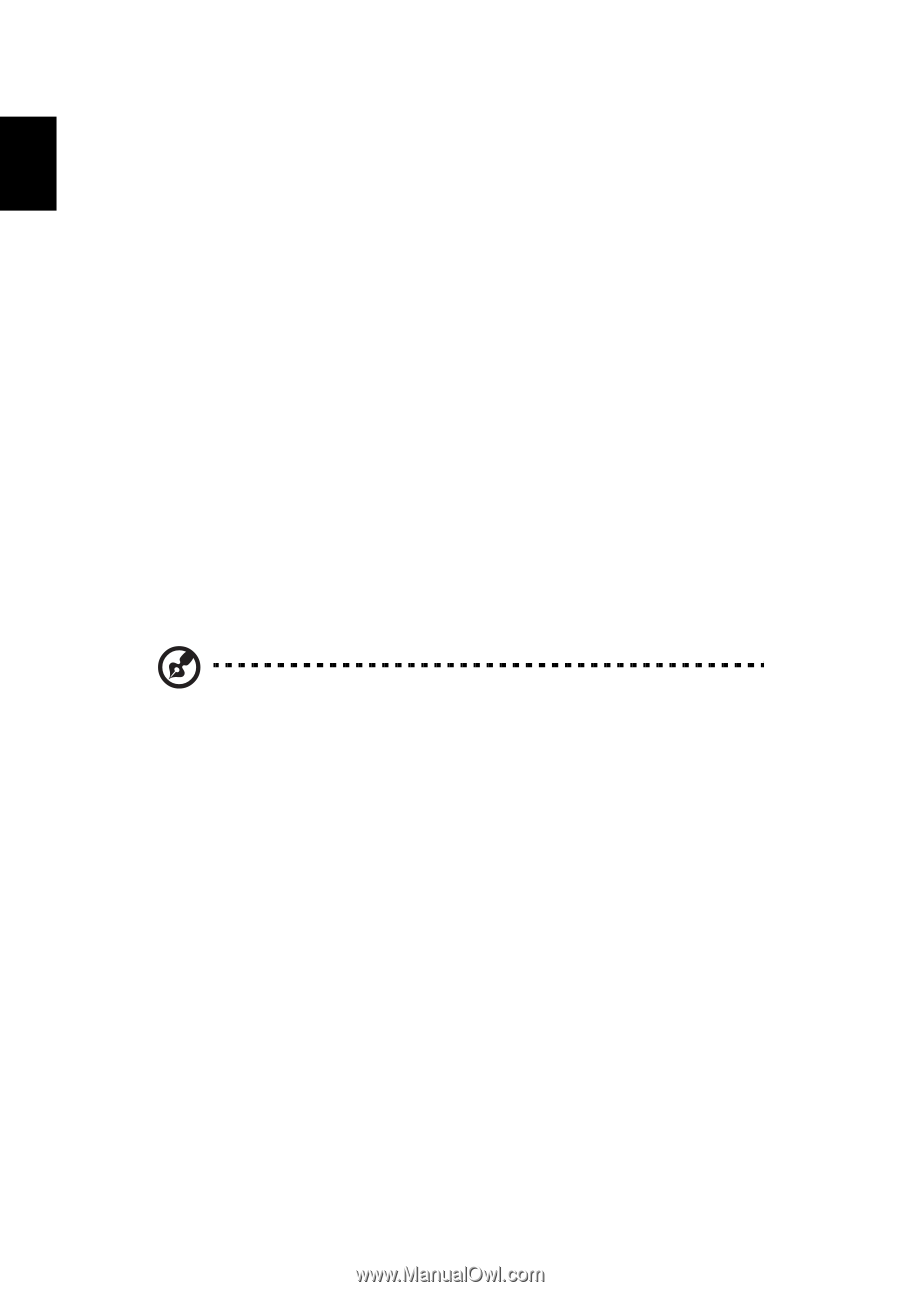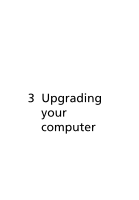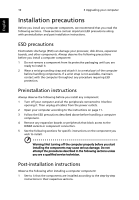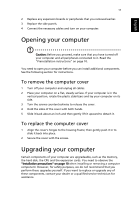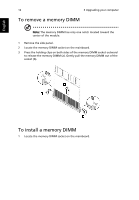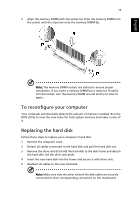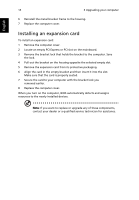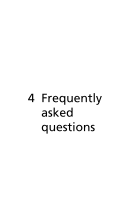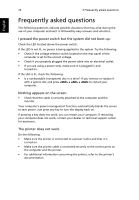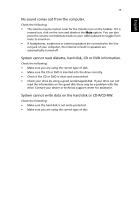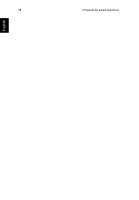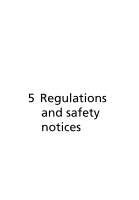Acer Veriton X2611 Generic User Guide - Page 24
Installing an expansion card
 |
View all Acer Veriton X2611 manuals
Add to My Manuals
Save this manual to your list of manuals |
Page 24 highlights
English 14 3 Upgrading your computer 6 Reinstall the metal bracket frame to the housing. 7 Replace the computer cover. Installing an expansion card To install an expansion card: 1 Remove the computer cover. 2 Locate an empty PCI Express or PCI slot on the mainboard. 3 Remove the bracket lock that holds the bracket to the computer. Save the lock. 4 Pull out the bracket on the housing opposite the selected empty slot. 5 Remove the expansion card from its protective packaging. 6 Align the card in the empty bracket and then insert it into the slot. Make sure that the card is properly seated. 7 Secure the card to your computer with the bracket lock you removed earlier. 8 Replace the computer cover. When you turn on the computer, BIOS automatically detects and assigns resources to the newly installed devices. Note: If you want to replace or upgrade any of these components, contact your dealer or a qualified service technician for assistance.