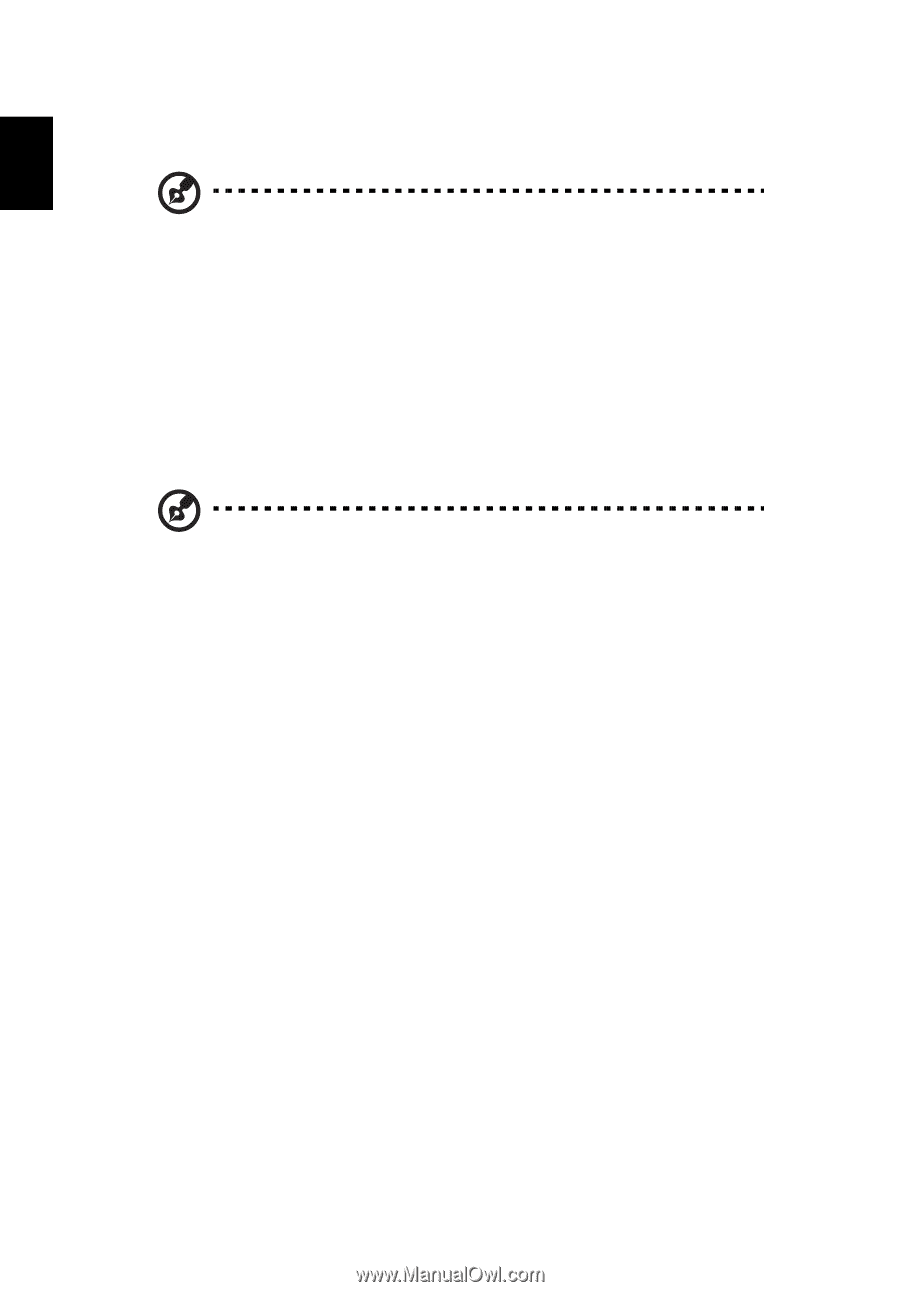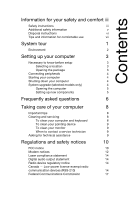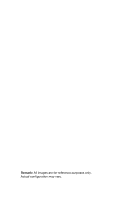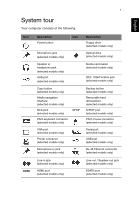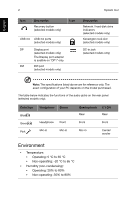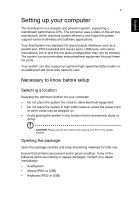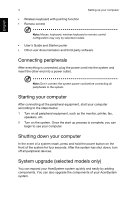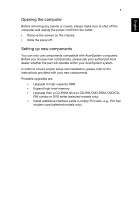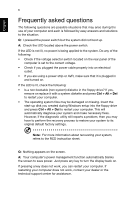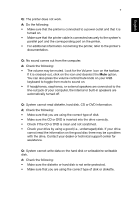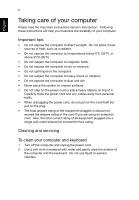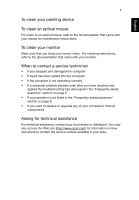Acer Veriton Z2640G User Manual - Page 14
Connecting peripherals, Starting your computer, System upgrade (selected models only), English
 |
View all Acer Veriton Z2640G manuals
Add to My Manuals
Save this manual to your list of manuals |
Page 14 highlights
English 4 • Wireless keyboard with pointing function • Remote control Setting up your computer Note: Mouse, keyboard, wireless keyboard or remote control configuration may vary by selected models • User's Guide and Starter poster • Other user documentation and third-party software. Connecting peripherals After everything is connected, plug the power cord into the system and insert the other end into a power outlet. Note: Don't connect the system power cord before connecting all peripherals to the system. Starting your computer After connecting all the peripheral equipment, start your computer according to the steps below: 1 Turn on all peripheral equipment, such as the monitor, printer, fax, speakers, etc. 2 Turn on the system. Once the start up process is complete, you can begin to use your computer. Shutting down your computer In the event of a system crash, press and hold the power button on the front of the system for four seconds. After the system has shut down, turn off all peripheral devices. System upgrade (selected models only) You can expand your AcerSystem system quickly and easily by adding components. You can also upgrade the components of your AcerSystem system.