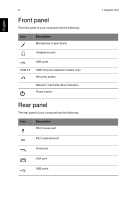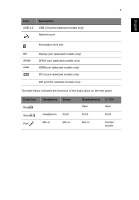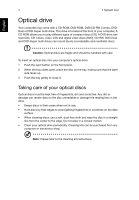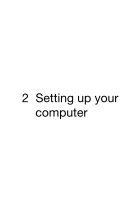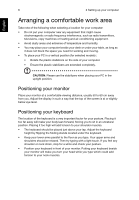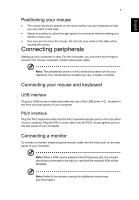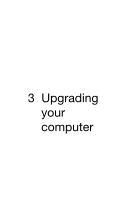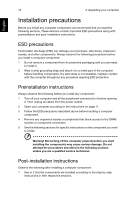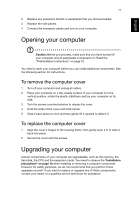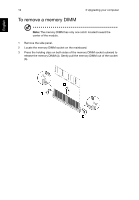Acer Veriton Z2650G Generic User Guide - Page 17
Positioning your mouse, Connecting peripherals, Connecting your mouse and keyboard
 |
View all Acer Veriton Z2650G manuals
Add to My Manuals
Save this manual to your list of manuals |
Page 17 highlights
English 7 Positioning your mouse • The mouse should be placed on the same surface as your keyboard so that you can reach it with ease. • Adjust its position to allow enough space for movement without making you stretch or lean over. • Use your arm to move the mouse. Do not rest your wrist on the table when moving the mouse. Connecting peripherals Setting up your computer is easy. For the most part, you only have four things to connect: the mouse, keyboard, monitor and power cable. Note: The peripherals shown in the connections below are for your reference only. Actual device models may vary in select countries. Connecting your mouse and keyboard USB interface Plug your USB mouse or keyboard cable into any of the USB ports the front and rear panels of your computer. located on PS/2 interface Plug the PS/2 keyboard cable into the PS/2 keyboard (purple) port on the rear panel of your computer. Plug the PS/2 mouse cable into the PS/2 mouse (green) port on the rear panel of your computer. Connecting a monitor To connect a monitor, simply plug the monitor cable into the video port on the rear panel of your computer . Note: When a VGA card is added to the PCI Express slot, the monitor should be connected to the add-on card and the onboard VGA will be disabled. Note: Refer to the monitor manual for additional instructions and information.