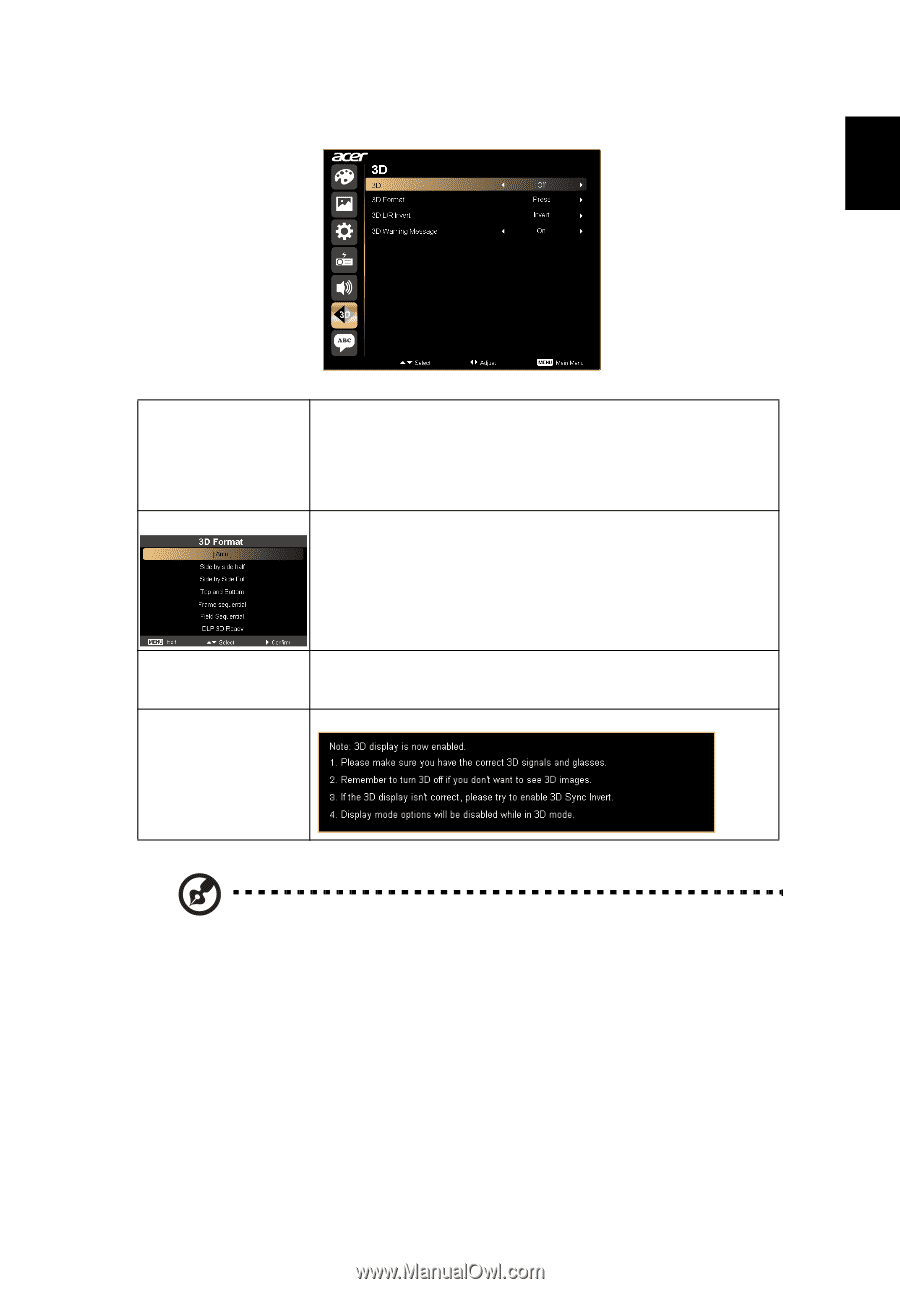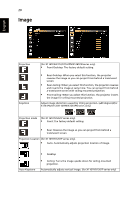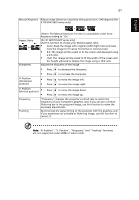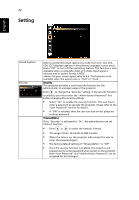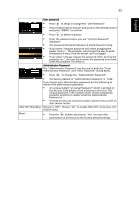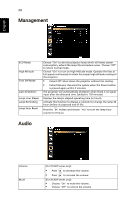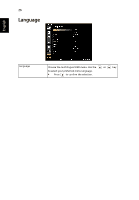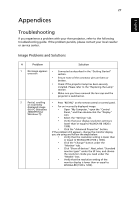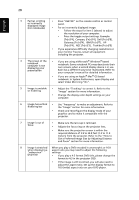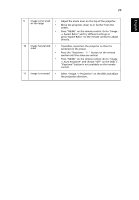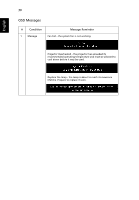Acer X1261PN User Manual - Page 35
D, On: Choose this item while using DLP 3D glasses, 120Hz 3D
 |
View all Acer X1261PN manuals
Add to My Manuals
Save this manual to your list of manuals |
Page 35 highlights
25 3D English 3D 3D Format Choose "On" to enable DLP 3D function. • On: Choose this item while using DLP 3D glasses, 120Hz 3D capable graphics cards and HQFS format file or DVD with corresponding SW player. • Off: Turn off 3D mode. Adjust the 3D format to display 3D content correctly. 3D L/R Invert 3D Warning Message If you see a discrete or overlapping image while wearing DLP 3D glasses, you may need to execute "Invert" to get best match of left/right image sequence to get the correct image (for DLP 3D). Choose "On" to display the 3D warning message. Note: It needs correct settings on graphic card 3D application program for correct 3D display. Note: The SW players, such as Stereoscopic Player and DDD TriDef Media Player can support 3D format files. You can download these three players on web page below, - Stereoscopic Player (Trial): http://www.3dtv.at/Downloads/Index_en.aspx - DDD TriDef Media Player (Trial): http://www.tridef.com/download/TriDef-3-D-Experience-4.0.2.html Note: "3D L/R Invert" is only available when 3D is enabled. Note: There has reminder screen if 3D still enable when power on projector. Please adjust setting depended on your purpose.