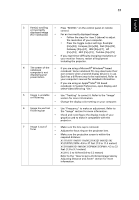Acer X1311WH User Manual - Page 38
User Password, Administrator Password, VGA OUT, Standby
 |
View all Acer X1311WH manuals
Add to My Manuals
Save this manual to your list of manuals |
Page 38 highlights
28 English User Password • Press to set up or change "User Password". • Use the numerical keys on the remote control to set the password and press "MENU" to confirm. • To delete the digits, Press . • Enter the password again when you see "Confirm Password" displayed. • The password should be 4~8 digits in length. • If you select "Request password only after plugging power cord", you are requested to input the password every time the power cord is plugged. • If you select "Always request password while projector turns on", you are requested to input the password every time the projector is turned on. Administrator Password You can enter "Administrator Password" when the "Enter Administrator Password" or "Enter Password" dialogue box displays. • Press to change "Administrator Password". • The factory default of "Administrator Password" is "1234". If you forget your administrator password, do the following to retrieve the administrator password: • Enter the unique 6-digit "Universal Password" which is printed on the Security Card that came with your projector. This unique password will be accepted by the projector no matter what the administrator password is. • If the Security Card is lost, please contact your local Acer service center. VGA OUT Selecting "On" enables the function. The projector can output (Standby) a VGA signal when it is in standby mode and the VGA IN (or (X1111H/ VGA IN 1) and VGA OUT sockets are correctly connected to the X1111A/X1211/ devices. X1211H/X1211S/ X1211K/X1213P/ X1213PH/ X1311KW/ Enabling this function slightly increases the standby power consumption. X1311WH/ X1313PW/ X1313PWH)