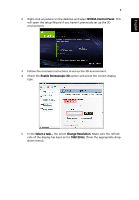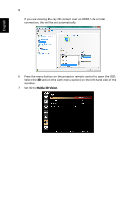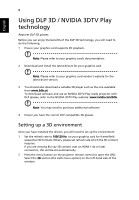Acer X1383WH Quick Guide - Page 10
NVIDIA 3D, Vision/ 3DTV Play, Sync Invert, 3D Format, Important - dlp
 |
View all Acer X1383WH manuals
Add to My Manuals
Save this manual to your list of manuals |
Page 10 highlights
English 10 6 If you find that the 3D content is not displaying properly, try selecting 3D Sync Invert from the projector OSD or Acer e3D Management for frame / field sequential 3D format. Otherwise, try to change the 3D Format to match the 3D signal. Important: If you have an NVIDIA graphics card and the NVIDIA 3D Vision/ 3DTV Play drivers installed, you may need to disable the Stereoscopic feature to use the DLP 3D technology, while you are using non-NVIDIA 3D Players. Using the stereoscopic player You need to have a stereoscopic player in order to view 3D content. The instructions below explain how to view 3D content using the Stereoscopic player that is available at www.3dtv.at. Other players may have different procedures, e.g. to download and use the NVIDIA 3DTV Play software (including a free photo viewer) with DLP glasses, refer to the NVIDIA 3DTV website: www.nvidia.com/3dtv.