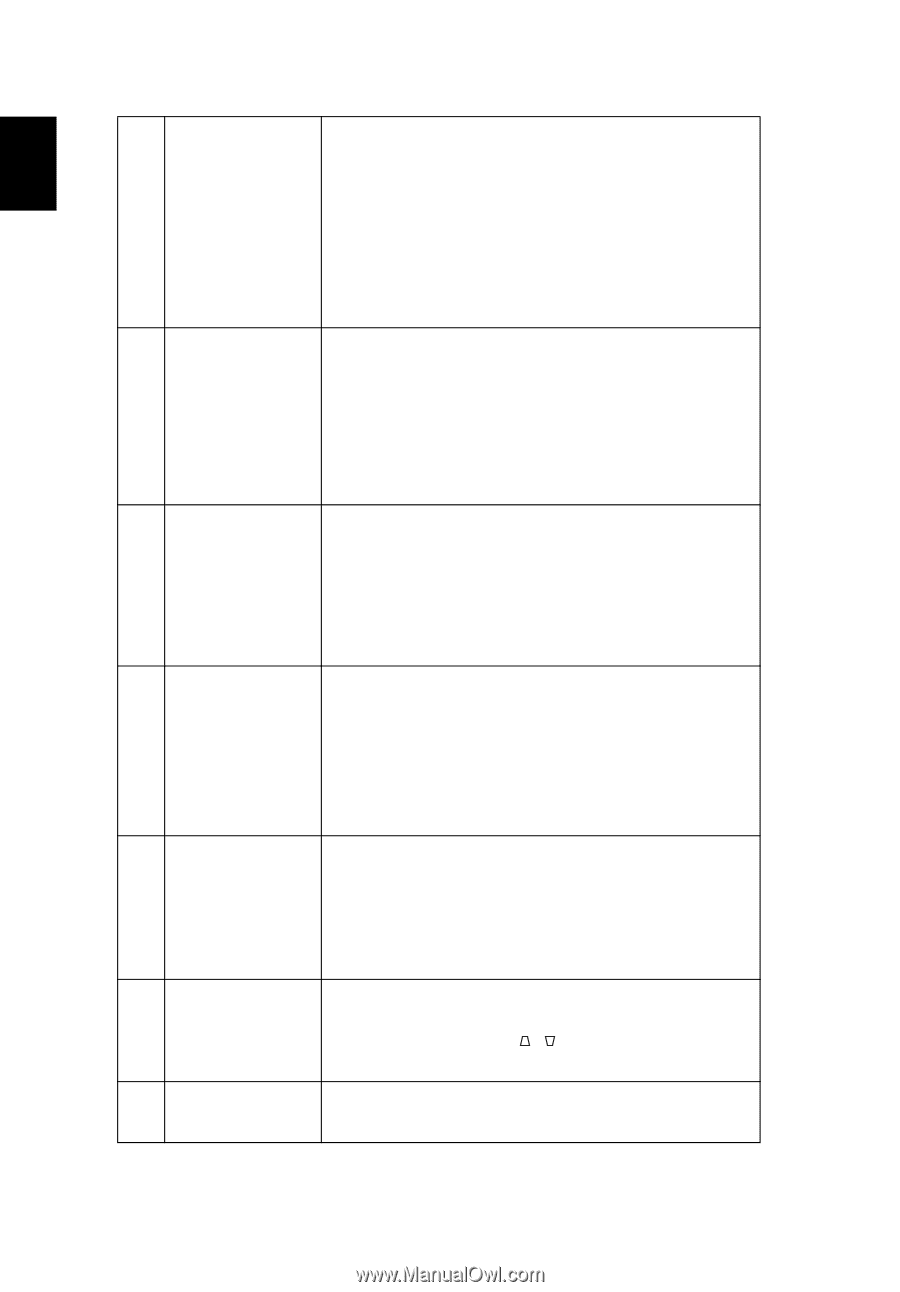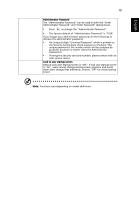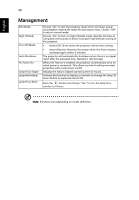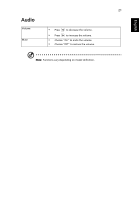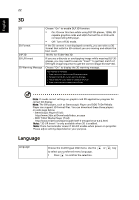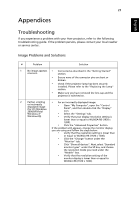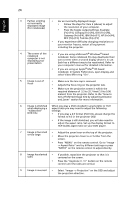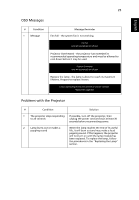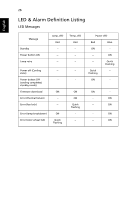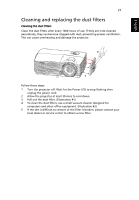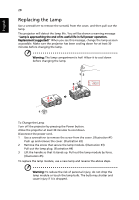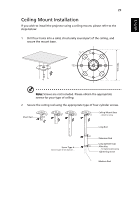Acer X152H User Manual - Page 34
Get a Preferred Image Size by Adjusting Distance, notebook: In System Preferences, open Display
 |
View all Acer X152H manuals
Add to My Manuals
Save this manual to your list of manuals |
Page 34 highlights
24 English 3 Partial, scrolling • For an incorrectly displayed image: or incorrectly displayed image (For notebooks) • Follow the steps for item 2 (above) to adjust the resolution of your computer. • Press the toggle output settings. Example: [Fn]+[F4], Compaq [Fn]+[F4], Dell [Fn]+[F8], Gateway [Fn]+[F4], IBM [Fn]+[F7], HP [Fn]+[F4], NEC [Fn]+[F3], Toshiba [Fn]+[F5] • If you experience difficulty changing resolutions or your monitor freezes, restart all equipment including the projector. 4 The screen of the • If you are using a Microsoft® Windows® based notebook computer is not displaying your notebook: Some notebook PCs may deactivate their own screens when a second display device is in use. presentation Each has a different way to be reactivated. Refer to your computer's manual for detailed information. • If you are using an Apple® Mac® OS based notebook: In System Preferences, open Display and select Video Mirroring "On". 5 Image is out of focus • Make sure the lens cap is removed. • Adjusts the focus ring on the projector lens. • Make sure the projection screen is within the required distance of 3.3 to 32.7 feet (1.0 to 9.96 meters) from the projector. Refer to the "How to Get a Preferred Image Size by Adjusting Distance and Zoom" section for more information. 6 Image is stretched When you play a DVD encoded in anamorphic or 16:9 when displaying a aspect ratio you may need to adjust the following "widescreen" settings: DVD title • If you play a 4:3 format DVD title, please change the format to 4:3 in the projector OSD. • If the image is still stretched, you will also need to adjust the aspect ratio. Set up the display format to 16:9 (wide) aspect ratio on your DVD player. 7 Image is too small • Adjust the zoom lever on the top of the projector. or too large • Move the projector closer to or further from the screen. • Press "MENU" on the remote control. Go to "Image - -> Aspect Ratio" and try different settings or press "RATIO" on the remote control to adjust directly. 8 Image has slanted • If possible, reposition the projector so that it is sides centered on the screen. • Press the "Keystone / " button on the remote control until the sides are vertical. 9 Image is reversed • Select "Image --> Projection" on the OSD and adjust the projection direction.