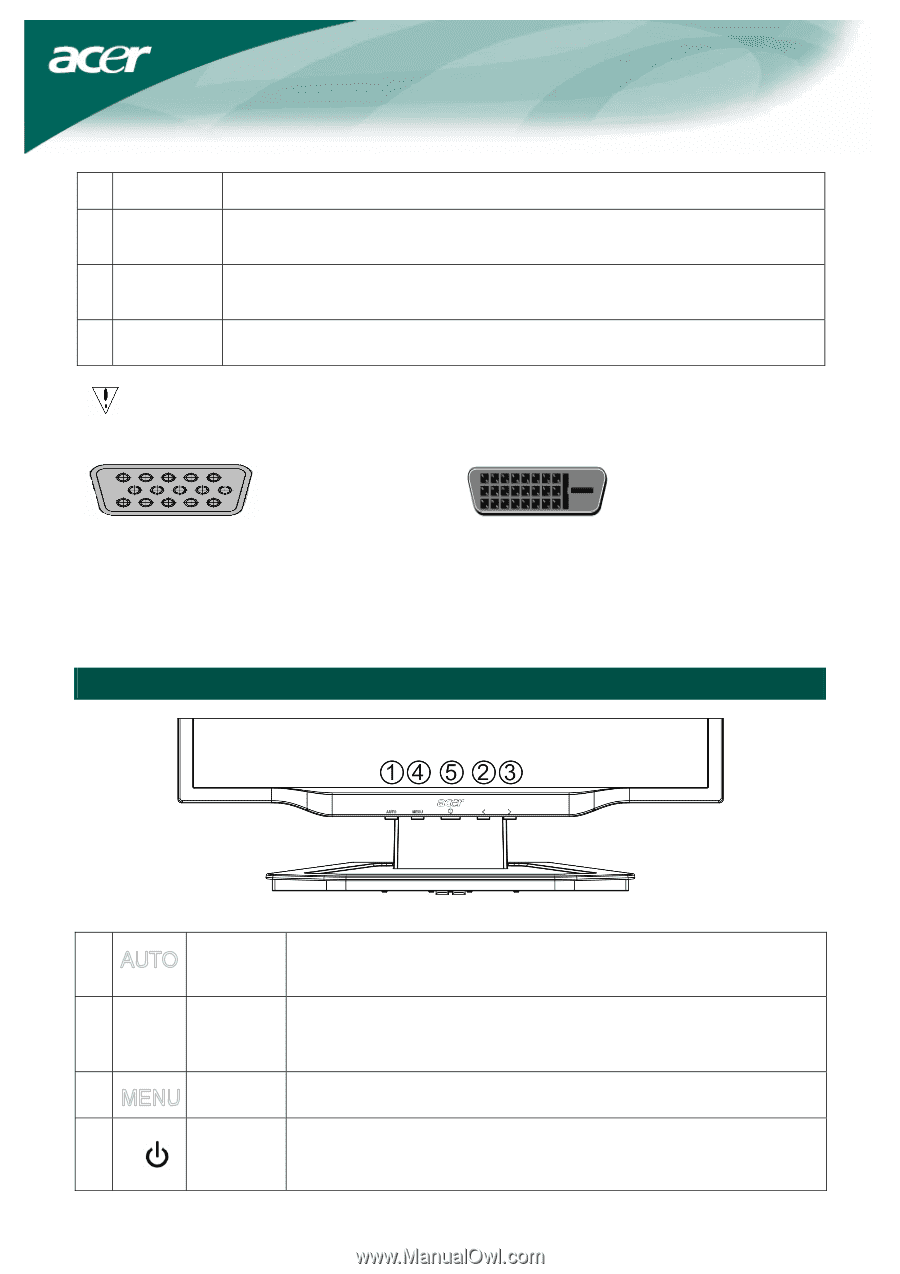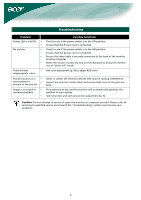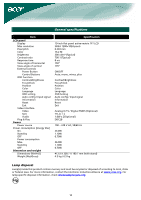Acer X191WBD User Guide - Page 5
Adjusting display settings - lcd display
 |
UPC - 099802101565
View all Acer X191WBD manuals
Add to My Manuals
Save this manual to your list of manuals |
Page 5 highlights
1 Power cord Attach the monitor to the power cord, and then insert the power cord into a properly grounded electrical socket. 2 VGA cable Connect the signal cable to the VGA input socket of the monitor, and connect the signal cable to the VGA output socket of the graphics card on the computer. Then tighten the thumbscrews on the connector. 3 DVI-D cable Connect the signal cable to the DVI-D input socket of the monitor, and connect the (Optional) signal cable to the DVI-D output socket of the graphics card on the computer. Then tighten the thumbscrews on the connector. 4 Audio cable Connect the audio input socket (AUDIO IN) of the LCD monitor and the computer (Optional) by means of the audio cable. WARNING! Check the VGA card of your computer. Make sure the shape of the plug matches the shape of the socket it is inserted into. Also check that none of the pins are bent or otherwise damaged. VGA DVI-D Switching the power First, switch on the hard-switch on the backside of monitor, then turn on PC and power button on monitor's control panel. When you see the LED on the power button go green, this indicates the computer is ready for use. Allow about 10 seconds for the video signal to appear. If you do not see the green light on the power button or a video signal, check the connections. Adjusting display settings External controls 1 Auto If the OSD is active, press Auto to exit a selection in the OSD. If the OSD is inactive, press Auto and the monitor will automatically optimize the position, focus, and clock of your display. 2/3 Minus / Plus If the OSD is active, press Minus or Plus to toggle between the OSD options. If OSD is inactive, press Minus or Plus to adjust the volume. 4 OSD functions Press to view the OSD. Press again to enter a selection in the OSD. Power on/off 5 Power Green: power on Orange: in sleep mode 5