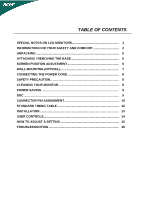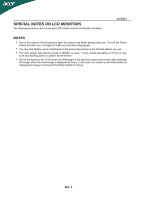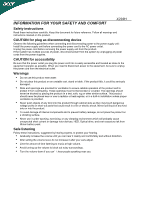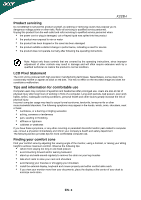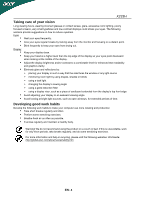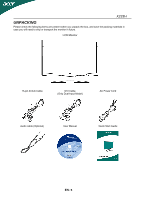Acer X233H User Manual
Acer X233H - Bid LCD Monitor Manual
 |
UPC - 884483452088
View all Acer X233H manuals
Add to My Manuals
Save this manual to your list of manuals |
Acer X233H manual content summary:
- Acer X233H | User Manual - Page 1
6 SCREEN POSITION ADJUSTMENT 6 WALL MOUNTING (OPTINAL 7 CONNECTING THE POWER CORD 8 SAFETY PRECAUTION 8 CLEANING YOUR MONITOR 8 POWER SAVING 9 DDC ...9 CONNECTOR PIN ASSIGNMENT 10 STANDARD TIMING TABLE 12 INSTALLATION 13 USER CONTROLS 14 HOW TO ADJUST A SETTING 15 TROUBLESHOOTING 19 - Acer X233H | User Manual - Page 2
SPECIAL NOTES ON LCD MONITORS The following symptoms are normal with LCD monitor and do not indicate a problem. X233H NOTES slightly uneven brightness on the screen depending on the desktop pattern you use. The LCD screen has effective pixels of 99.99% or more. It may include blemishes of 0. - Acer X233H | User Manual - Page 3
unexpected short current or damage rotor devices, HDD, Optical drive, and even exposure risk from lithium battery pack. Safe listening Follow these instructions, suggested by hearing experts, to protect your hearing. Gradually increase the volume until you can hear it clearly and comfortably and - Acer X233H | User Manual - Page 4
performance, indicating a need for service the product does not operate normally after following the operating instructions Note: Adjust only those controls Find your comfort zone by adjusting the viewing angle of the monitor, using a footrest, or raising your sitting height to achieve maximum - Acer X233H | User Manual - Page 5
. Eyes Rest your eyes frequently. Give your eyes regular breaks by looking away from the monitor and focusing on a distant point. Blink frequently to keep your eyes from drying out. Display please visit the following websites: Worldwide: http://global.acer.com/about/sustainability.htm EN- 4 - Acer X233H | User Manual - Page 6
the following items are present when you unpack the box, and save the packing materials in case you will need to ship or transport the monitor in future. LCD Monitor 15-pin D-Sub Cable DVI Cable (Only Dual-Input Model) AC Power Cord Audio cable (Optional) User Manual Quick Start Guide EN- 5 - Acer X233H | User Manual - Page 7
Remove: Align the release button on the bottom of the monitor Depress the release button as indicated first before with the you can adjust the tilt of the monitor by using both of your hands to hold the edges of the monitor as shown in the figure below. The monitor can be adjusted to 15 - Acer X233H | User Manual - Page 8
X233H WALL MOUNTING (OPTIONAL) To obtain a wall-mounting kit, contact your local dealer, Refer to the instructions that come with the base mounting kit. Screw holes (100 mm X 100 mm) * For use only with UL Listed Wall Mount Bracket EN- 7 - Acer X233H | User Manual - Page 9
X233H CONNECTING THE POWER CORD Check first to make sure that the power cord you use is the correct type required for your area. This monitor has a universal power supply that allows operation in either 100/120V AC or 220/240 V AC voltage areas. No user-adjustment is required. Plug one - Acer X233H | User Manual - Page 10
. The recovery time from Active OFF state back to ON state is around 5 seconds. DDC To make your installation easier, the monitor is able to Plug and Play with your system if your system also supports DDC protocol. The DDC (Display Data Channel) is a communication protocol through which the - Acer X233H | User Manual - Page 11
X233H PIN NO. 1. 2. 3. 4. 5. 6. 7. 8. 15-Pin Color Display Signal Cable DESCRIPTION Red Green Blue Monitor Ground DDC-return R-Ground G-Ground B-Ground PIN NO. 9. 10. 11. 12. 13. 14. 15. DESCRIPTION +5V Logic Ground Monitor Ground DDC-Serial Data H-Sync V-Sync DDC-Serial Clock EN- 10 - Acer X233H | User Manual - Page 12
Data 19. 8. Analogue Vertical Sync 20. 9. TMDS Data1- 21. TMDS Data 0/5 TMDS Data5TMDS Data5+ 10. TMDS Data1+ 22. TMDS Clock Shield 11. TMDS Data 1/3 Shield 23. TMDS Clock+ 12. TMDS Data3- 24. DDC TMDS Clock- EN- 11 - Acer X233H | User Manual - Page 13
STANDARD TIMING TABLE Mode 1 2 3 4 5 6 7 8 9 10 11 12 VGA VGA VESA SVGA SVGA XGA XGA VESA WXGA SXGA WXGA+ UXGA Resolution 640 x 480 60 640 x 480 66.6 720 x 400 70 800 x 600 56 800 x 600 60 1024 x 768 60 1024 x 768 - Acer X233H | User Manual - Page 14
to the monitor, then to a properly grounded AC outlet. 4. Power-ON Monitor and Computer Power-ON the monitor first, then power-ON the computer. This sequence is very important. 5. If the monitor still does not function properly, please refer to the troubleshooting section to diagnose the problem. EN - Acer X233H | User Manual - Page 15
USER CONTROLS X233H Front Panel Controls 1.Power Switch: To turn ON or OFF the power. 2.Power LED: Lights up to indicate the power is turned ON. 3.Empowering / Exit: 1) When OSD menu is in active status, this button will act as EXIT-KEY(EXIT OSD menu). 2) When OSD menu is in off status, press this - Acer X233H | User Manual - Page 16
any other function, repeat steps 2-4. P/X Series OSD behave When user press "MENU" button on front bezel A. Acer eColor Management If selected to "Acer eColor Management" item, will appear the Acer eColor" OSD B. USER If selected to "USER" item, will appear the Standard OSD I. Only Analog Input - Acer X233H | User Manual - Page 17
X233H ADJUSTING THE PICTURE The descriptions for function control LEDS A. Acer eColor Management Main Menu icon Sub Menu icon Sub Menu item Description N/A User mode User defined. Settings can be fine-tuned to suit any situation N/A - Acer X233H | User Manual - Page 18
timeout. N/A Analog Select input signal from analog (D-Sub) N/A Digital (only Dual Input Model) Select input signal from digital(DVI) (only Dual-Input Model) N/A DDC/CI Turn ON/OFF DDC/CI support N/A Information Show the resolution, H/V frequency and input port of current input timing - Acer X233H | User Manual - Page 19
eColor Management OSD X233H User mode Text mode Standard Graphic Movie mode mode mode Operation instructions Acer eColor Management Step 1: Press " Key" to open the Acer eColor Management OSD and access the scenario modes Step 2: Press "" to select the mode Step 3: Press "Auto - Acer X233H | User Manual - Page 20
LCD monitor for servicing, please check the troubleshooting list below to see if you can self-diagnose the problem. (VGA Mode) Problems before changing or disconnecting the signal cable or powering OFF the monitor. (DVI Mode) Problems Current Status LED ON LED OFF No Picture LED displays amber - Acer X233H | User Manual - Page 21
Inc. has determined that this product meets the ENERGY STAR guidelines for energy efficiency. Note: The statement above is applicable only to Acer LCD Monitor with an ENERGY STAR logo. This product has been shipped enabled for power management: Activate display' Sleep mode within 15 minutes of - Acer X233H | User Manual - Page 22
Contact Person: Mr. Easy Lai Tel: 886-2-8691-3089 Fax: 886-2-8691-3000 E-mail: [email protected] Hereby declare that: Product: 23"W LCD Monitor Trade Name: Acer Model Number: X233H SKU Number: X233Hxxx ("x" = 0~9, a ~ z, A ~ Z or Blank) Is compliant with the essential requirements and other - Acer X233H | User Manual - Page 23
/Importer is responsible for this declaration: Product: Model Number: SKU Number: ("x" = 0~9, a ~ z, or A ~ Z) Name of Responsible Party: Address of Responsible Party: Contact Person: Phone No.: Fax No.: 23"W LCD Monitor X233H X233Hxxx Acer America Corporation 333 West San Carlos St. San
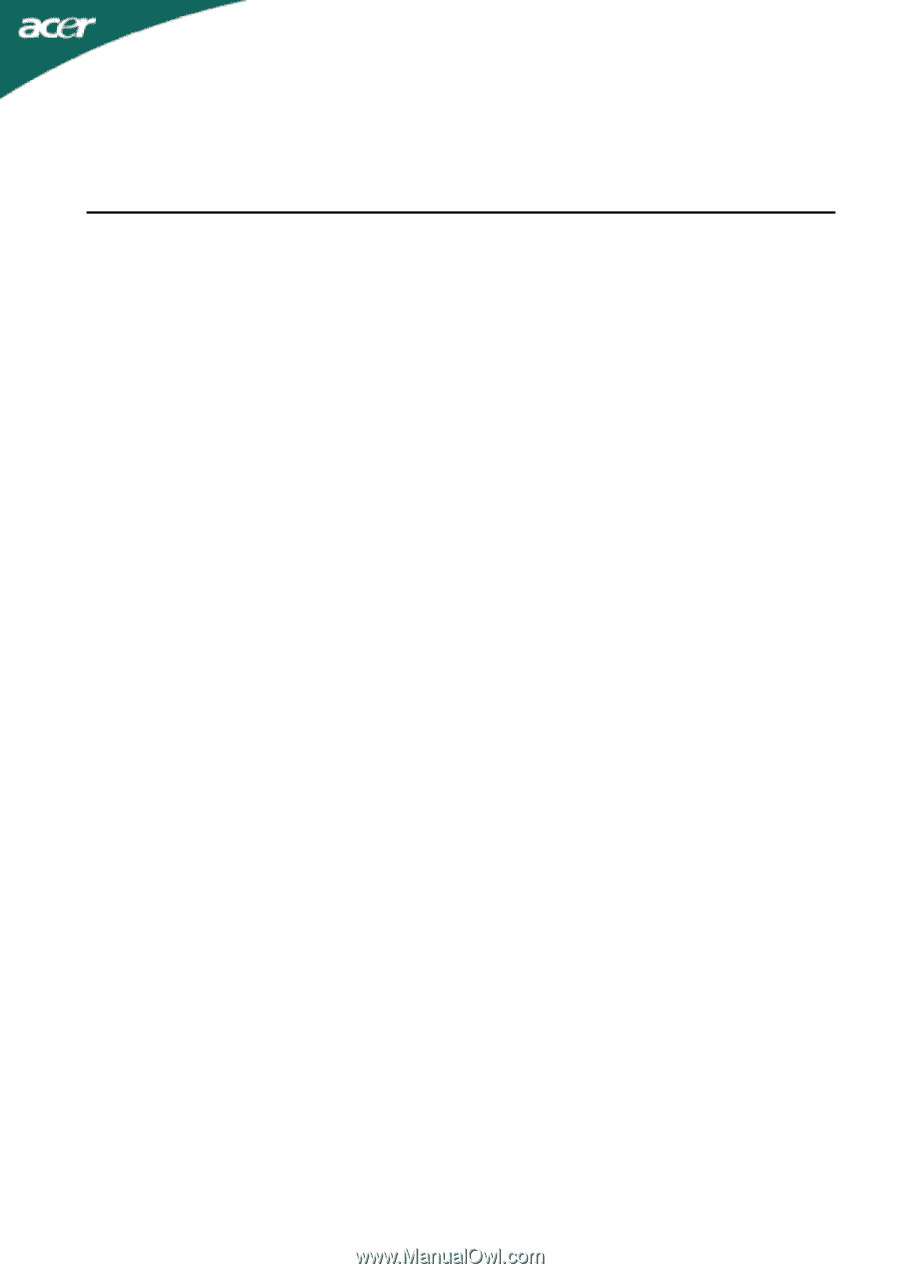
TABLE OF CONTENTS
SPECIAL NOTES ON LCD MONITORS
........................................................
1
INFORMATION FOR YOUR SAFETY AND COMFORT
...............................
2
UNPACKING
..................................................................................................
5
ATTACHING / REMOVING THE BASE
.........................................................
6
SCREEN POSITION ADJUSTMENT
.............................................................
6
WALL MOUNTING (OPTINAL)
......................................................................
7
CONNECTING THE POWER CORD
.............................................................
8
SAFETY PRECAUTION
.................................................................................
8
CLEANING YOUR MONITOR
........................................................................
8
POWER SAVING
...........................................................................................
9
DDC
................................................................................................................
9
CONNECTOR PIN ASSIGNMENT
.................................................................
10
STANDARD TIMING TABLE
.........................................................................
12
INSTALLATION
.............................................................................................
13
USER CONTROLS
.........................................................................................
14
HOW TO ADJUST A SETTING
.....................................................................
15
TROUBLESHOOTING
...................................................................................
19