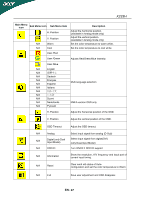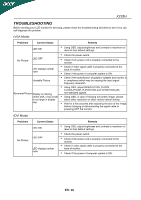Acer X233H User Manual - Page 16
How To Adjust A Setting - windows 8
 |
UPC - 884483452088
View all Acer X233H manuals
Add to My Manuals
Save this manual to your list of manuals |
Page 16 highlights
X233H HOW TO ADJUST A SETTING 1. Press the MENU-button to activate the OSD window. 2. Press < or > to select the desired function. 3. Press the MENU-button to select the function that you want to adjust. 4. Press < or > to change the settings of the current function. 5. To exit and save, select the exit function. If you want to adjust any other function, repeat steps 2-4. P/X Series OSD behave When user press "MENU" button on front bezel A. Acer eColor Management If selected to "Acer eColor Management" item, will appear the Acer eColor" OSD B. USER If selected to "USER" item, will appear the Standard OSD I. Only Analog Input Model II. Only Dual Input ModeI EN- 15

X233H
EN- 15
HOW TO ADJUST A SETTING
1.
Press the MENU-button to activate the OSD window.
2.
Press < or > to select the desired function.
3.
Press the MENU-button to select the function that you want to adjust.
4.
Press < or > to change the settings of the current function.
5.
To exit and save, select the exit function. If you want to adjust any other function, repeat steps 2-4.
P/X Series OSD behave
When user press “MENU” button on front bezel
A. Acer eColor Management
If selected to “Acer eColor Management” item, will appear the Acer eColor” OSD
B. USER
If selected to “USER” item, will appear the Standard OSD
I. Only Analog Input Model
II. Only Dual Input ModeI