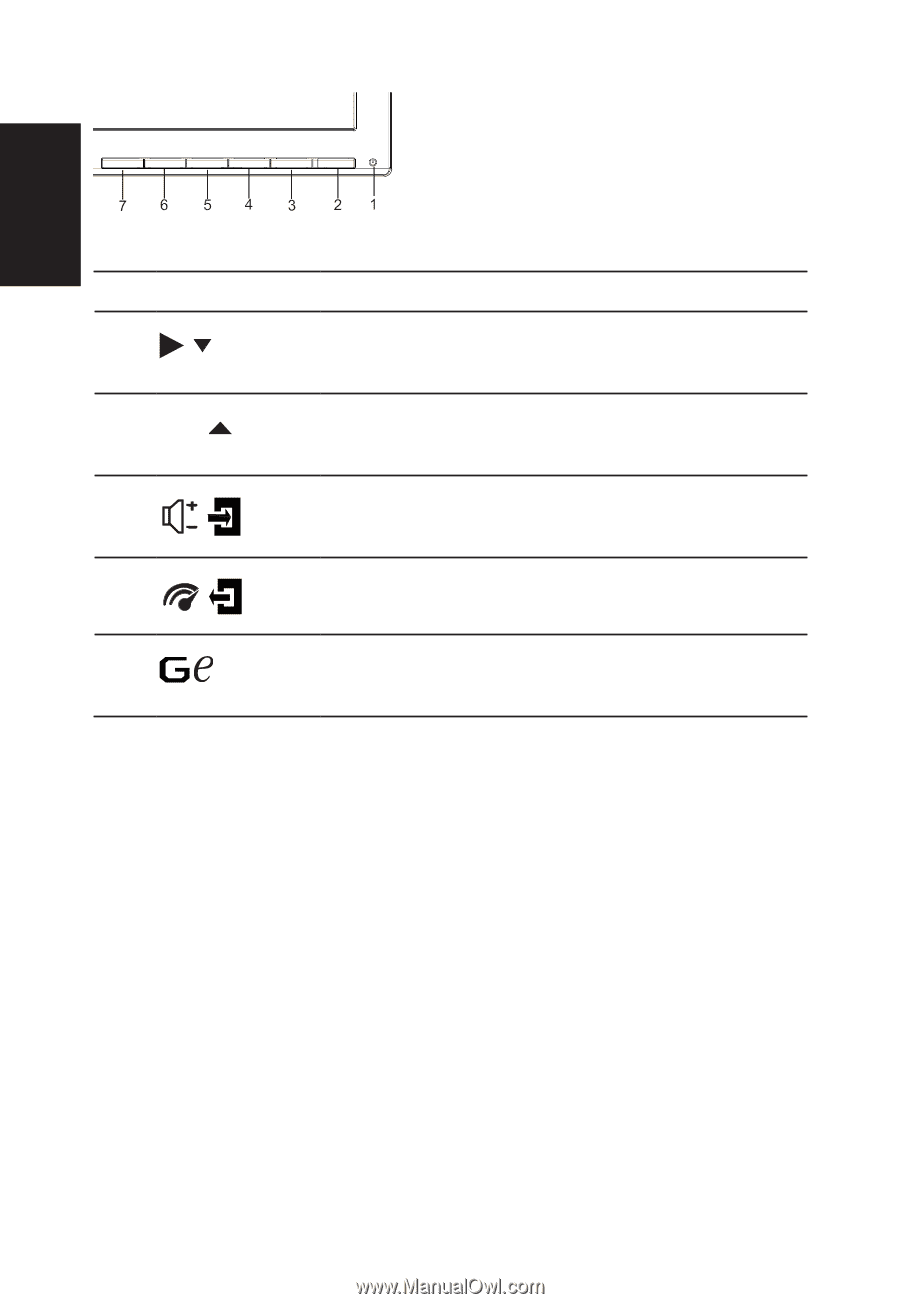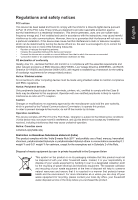Acer XB241H Quick Start Guide - Page 2
G-SYNC & the 3D Experience - settings
 |
View all Acer XB241H manuals
Add to My Manuals
Save this manual to your list of manuals |
Page 2 highlights
English External controls 1&2 Power button 3 Function key / 4 Function key Input / 5 Function key / 6 Function key / 7 Function key / Turns the monitor on/off.Blue indicates power on. Amber indicates standby/ power saving mode. a. Press to view Main page.Press again to enter next function in the Function Menu. b. When the Function Menu is active, press this key selected or move to the next function. a. Press to view Main page.Press again to enter Input select function. b. When the Function Menu is active, press this button selected or move to the previous function. a. Press to view Main page.Press again to enter Volume adjustment function. b. When the Function Menu is active, this button will enter a selection in the OSD. a. Press to view Function Menu.Press again to activate the Overdrive function and set it to either Normal or Extreme mode. b. When the OSD menu is active, this button will act as the exit key (exit OSD menu). a. When the Main page is active,Press to trigger the Game mode control b. When the Function Menu is active, press to select scenario mode. G-SYNC & the 3D Experience: 3D visual effects require 3D-compatible software, nVidia® 3D VisionTM glasses kit and a compatible nVidia® 3D graphics card. G-SYNC requires an NVIDIA GeForce GTX650Ti BOOST GPU or higher. For more information, visit the nVidia® website: http://www.nvidia.com/page/home.html Important: Overclocking may result in flicker or other adverse effects that may derive from the total configuration of the system connected to the display, and possibly, in addition, the display's panel specifications. It may be possible to resolve or reduce such effects by setting a lower refresh rate.