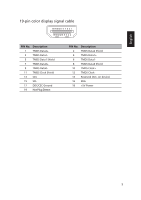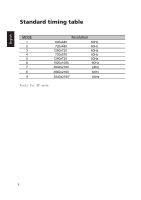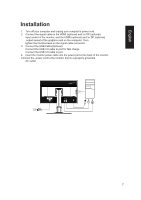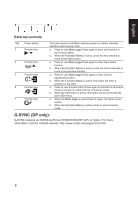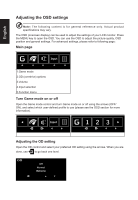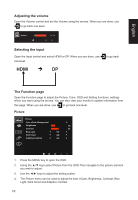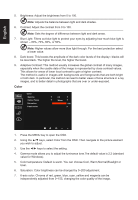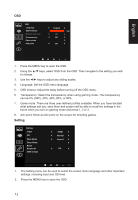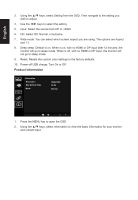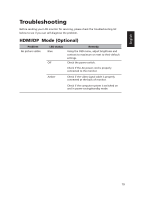Acer XB281HK User Manual - Page 22
Adjusting the volume, Selecting the input, The Function
 |
View all Acer XB281HK manuals
Add to My Manuals
Save this manual to your list of manuals |
Page 22 highlights
English Adjusting the volume Open the Volume control and set the Volume using the arrows. When you are done, use to go back one level. Volume 71 Selecting the input Open the Input control and select HDMI or DP. When you are done, use one level. HDMI DP to go back The Function page Open the Function page to adjust the Picture, Color, OSD and Setting functions, settings which you want using the arrows. You can also view your monitor's system information from this page. When you are done, use to go back one level. Picture Picture Acer eColor Management Brightness 80 Contrast 50 Blue Light Off Dark boost Off Adaptive Contrast Off 1. Press the MENU key to open the OSD. 2. Using the ▲/▼ keys,select Picture from the OSD.Then navigate to the picture element you wish to adjust. 3. Use the ◄/► keys to adjust the sliding scales. 4. The Picture menu can be used to adjust the Acer eColor, Brightness, Contrast, Blue Light, Dark boost and Adaptive contrast. 10