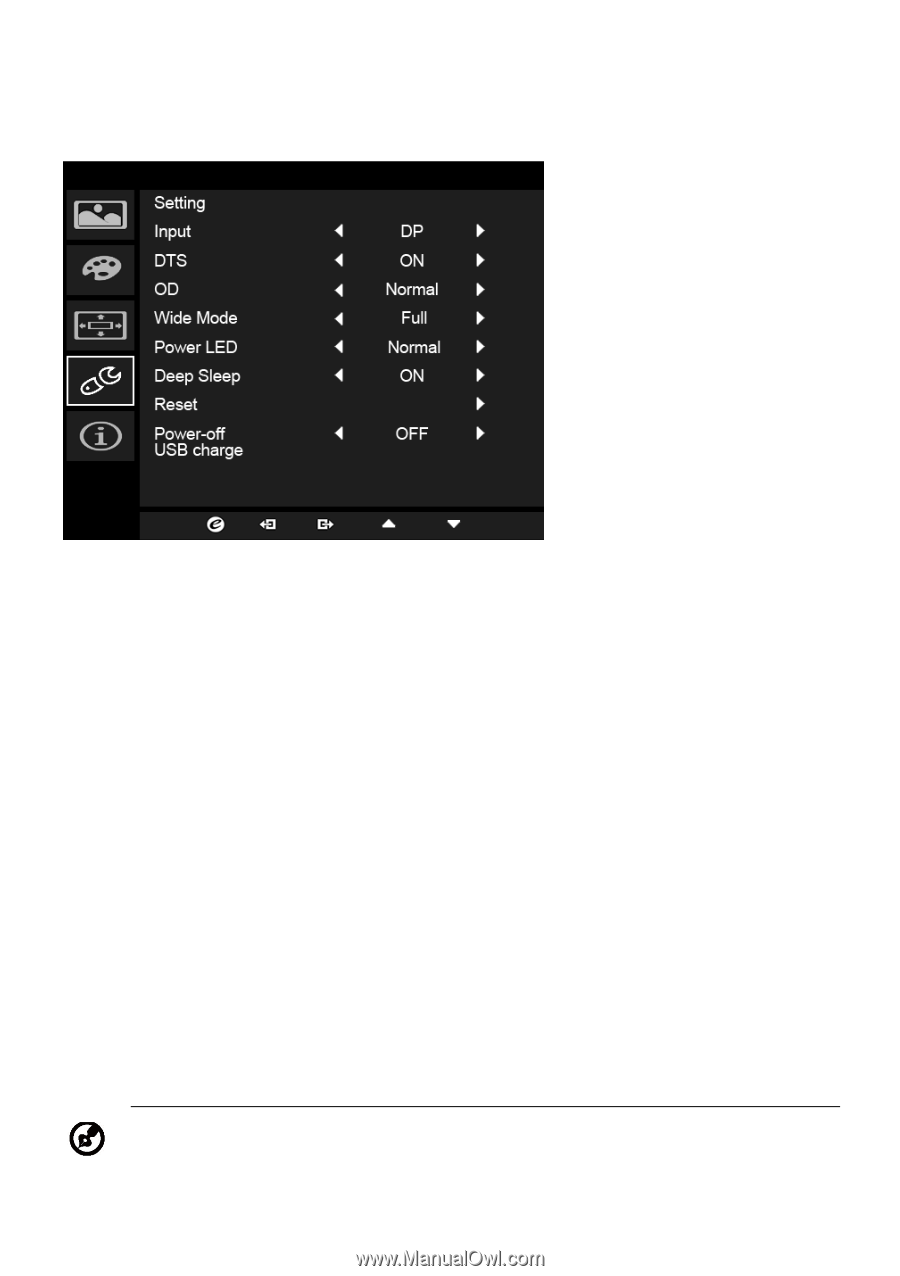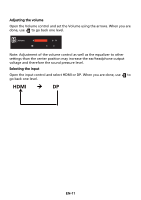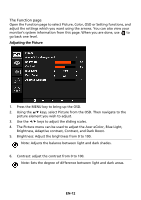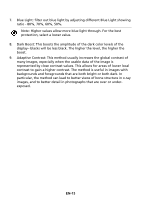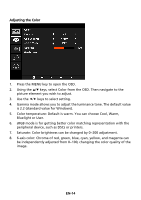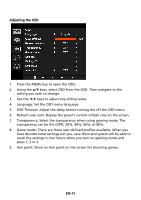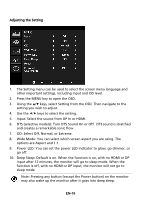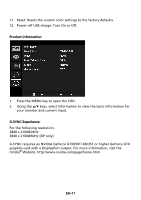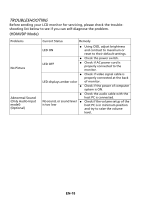Acer XB321HK User Manual - Page 26
Input: Select the source from DP In or HDMI., DTS selective models: Turn DTS Sound On or Off.
 |
View all Acer XB321HK manuals
Add to My Manuals
Save this manual to your list of manuals |
Page 26 highlights
Adjusting the Setting 1. The Setting menu can be used to select the screen menu language and other important settings, including input and OD level. 2. Press the MENU key to open the OSD. 3. Using the / keys, select Setting from the OSD. Then navigate to the setting you wish to adjust. 4. Use the / keys to select the setting. 5. Input: Select the source from DP In or HDMI. 6. DTS (selective models): Turn DTS Sound On or Off. DTS sound is stratified and creates a remarkable sonic flow. 7. OD: Select Off, Normal, or Extreme. 8. Wide Mode: You can select which screen aspect you are using. The options are Aspect and 1:1. 9. Power LED: You can set the power LED indicator to glow, go dimmer, or go off. 10. Deep Sleep: Default is on. When the function is on, with no HDMI or DP input after 12 minutes, the monitor will go to sleep mode. When the function is off, with no HDMI or DP input, the monitor will not go to sleep mode Note: Pressing any button (except the Power button) on the monitor may also wake up the monitor after it goes into deep sleep. EN-16