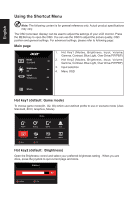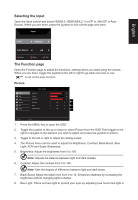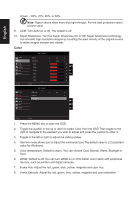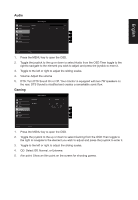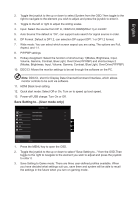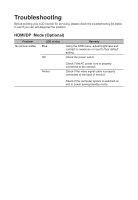Acer XZ321Q User Manual - Page 24
Language: Set the OSD menu language.
 |
View all Acer XZ321Q manuals
Add to My Manuals
Save this manual to your list of manuals |
Page 24 highlights
English OSD Picture Color Audio Gaming OSD System Mode - Standard Language OSD Timeout Transparency Refresh rate num English Off Off 120 X Move Enter 1. Press the MENU key to open the OSD. 2. Toggle the joystick to the up or down to select OSD from the OSD.Then toggle to the right to navigate to the element you wish to adjust and press the joystick to enter it. 3. Toggle to the left or right to adjust the sliding scales. 4. Language: Set the OSD menu language. 5. OSD timeout: Adjust the delay before turning off the OSD menu. 6. Transparency: Select the transparency when using gaming mode. The transparency can be 0% (OFF), 20%, 40%, 60%, or 80%. 7. Refresh rate num: Display the panel's current refresh rate on the screen. System Mode - Standard Picture Color Audio Gaming OSD System Input Auto Source DP Format Wide Mode PIP/PBP Hot Key Assignment DDC/CI HDMI Black level HDMI 2.0 Off DP 1.2 Full X On Normal Move Enter Mode - Standard Picture Color Audio Gaming OSD System Quick start mode Power-off USB Charge Off Off X Move Enter 1. Press the MENU key to open the OSD.