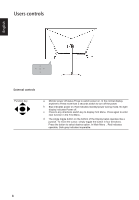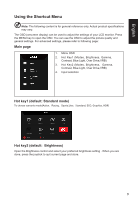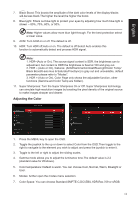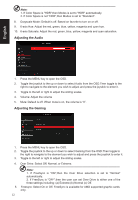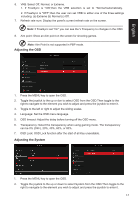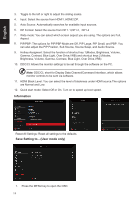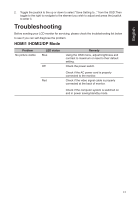Acer XZ322QU User Manual - Page 24
Audio, Gaming
 |
View all Acer XZ322QU manuals
Add to My Manuals
Save this manual to your list of manuals |
Page 24 highlights
Note: 1. If Color Space is "HDR",then Modes is set to "HDR" automatically. 2. If Color Space is not "HDR",then Modes is set to "Standard". 8. Grayscale Mode: Default is off. Based on favorite to turn on or off. 9. 6-axis Hue: Adjust the red, green, blue, yellow, magenta and cyan hue. 10. 6-axis Saturate: Adjust the red, green, blue, yellow, magenta and cyan saturation. Adjusting the Audio English 1. Press the MENU key to open the OSD. 2. Toggle the joystick to the up or down to select Audio from the OSD.Then toggle to the right to navigate to the element you wish to adjust and press the joystick to enter it. 3. Toggle to the left or right to adjust the sliding scales. 4. Volume: Adjust the volume 5. Mute: Default is off. When mute is on, the volume is "0". Adjusting the Gaming 1. Press the MENU key to open the OSD. 2. Toggle the joystick to the up or down to select Gaming from the OSD.Then toggle to the right to navigate to the element you wish to adjust and press the joystick to enter it. 3. Toggle to the left or right to adjust the sliding scales. 4. 5. 12 Over Drive: Select Off, Normal, or Extreme Note: 1. If FreeSync is "ON",then the Over Drive selection is set to "Normal" automatically. 2. If FreeSync is "OFF",then the user can set Over Drive to either one of the three settings including: (a) Extreme (b) Normal (c) Off. Freesync: Select On or Off. FreeSync is available for AMD supported graphic cards only.