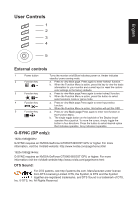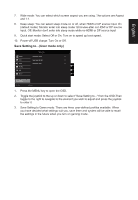Acer Z321Q User Manual - Page 22
Color
 |
View all Acer Z321Q manuals
Add to My Manuals
Save this manual to your list of manuals |
Page 22 highlights
English 8. Dark boost: This boosts the amplitude of the dark color levels of the display-blacks will be less black. This higher the level, the higher the boost. 9. Adaptive Contrast: This method usually increases the global contrast of many images, especially when the usable data of the image is represented by close contrast values. This allows for areas of lower local contrast to gain a higher contrast. The method is useful in images with backgrounds and foregrounds that are both bright or both dark. In particular, the method can lead to better views of bone structure in x-ray images, and to better detail in photographs that are over or under-exposed. Color Picture Color Audio Gaming OSD System Mode - Stamdard Gamma Colour Temp. Red Color Green Color Blue Color Saturation 6-axis Color 2.2 Warm 50 50 50 100 X Move Enter 1. Press the MENU key to open the OSD. 2. Toggle the joystick to the up or down to select Color from the OSD.Then toggle to the right to navigate to the element you wish to adjust and press the joystick to enter it. 3. Toggle to the left or right to adjust the sliding scales. 4. Gamma mode allows you to adjust the luminance tone.The default value is 2.2 (standard value Save setting to... for Windows). 5. MoveColor temEntepr erature: Default is warm. You can choose Cool, Normal, Warm, Bluelight or User. 6. Saturation: Color brightness can be changed by 0~200 adjustment. 7. 6-axis color: Chroma of red, green, blue, cyan, yellow and magenta can be independently adjusted from 0~155, changing the color quality of the image.