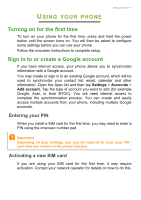Acer Zest 4G User Manual - Page 8
SIM card lock, To cancel the SIM lock, contact your network provider.
 |
View all Acer Zest 4G manuals
Add to My Manuals
Save this manual to your list of manuals |
Page 8 highlights
8 - Setting up 3. Insert the SIM and microSD cards as shown. Micro SIM 2 (optional*) Micro SIM 1 microSD card * Your phone may be equipped with one or two SIM slots depending on model. 4. Replace the cover by aligning the tabs on the cover into the slots on the phone. Gently press the cover until it snaps in place. SIM card lock Your phone may come with a SIM card lock, i.e., you will only be able to use the SIM card provided by your network operator. To cancel the SIM lock, contact your network provider.

8 - Setting up
3. Insert the SIM and microSD cards as shown.
* Your phone may be equipped with one or two SIM slots depending on model.
4.Replace the cover by aligning the tabs on the cover into the slots on
the phone. Gently press the cover until it snaps in place.
SIM card lock
Your phone may come with a SIM card lock, i.e., you will only be able
to use the SIM card provided by your network operator.
To cancel the SIM lock, contact your network provider.
microSD card
Micro SIM 2
(optional*)
Micro SIM 1