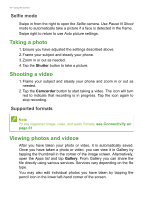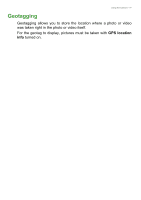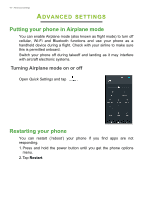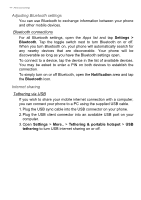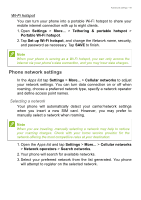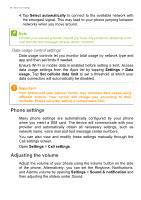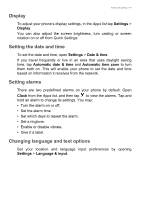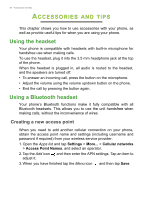Acer Zest Plus User Manual - Page 45
Phone network settings, Wi-Fi hotspot
 |
View all Acer Zest Plus manuals
Add to My Manuals
Save this manual to your list of manuals |
Page 45 highlights
Advanced settings - 45 Wi-Fi hotspot You can turn your phone into a portable Wi-Fi hotspot to share your mobile internet connection with up to eight clients. 1. Open Settings > More... > Tethering & portable hotspot > Portable Wi-Fi hotspot. 2. Tap Set up Wi-Fi hotspot, and change the Network name, security, and password as necessary. Tap SAVE to finish. Note When your phone is serving as a Wi-Fi hotspot, you can only access the internet via your phone's data connection, and you may incur data charges. Phone network settings In the Apps list tap Settings > More... > Cellular networks to adjust your network settings. You can turn data connection on or off when roaming, choose a preferred network type, specify a network operator and define access point names. Selecting a network Your phone will automatically detect your carrier/network settings when you insert a new SIM card. However, you may prefer to manually select a network when roaming. Note When you are traveling, manually selecting a network may help to reduce your roaming charges. Check with your home service provider for the network offering the most competitive rates at your destination. 1. Open the Apps list and tap Settings > More... > Cellular networks > Network operators > Search networks. 2. Your phone will search for available networks. 3. Select your preferred network from the list generated. You phone will attempt to register on the selected network.