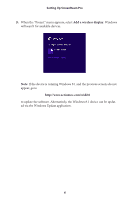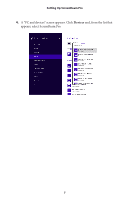Actiontec ScreenBeam Pro Education Edition User Manual - Page 12
Intel WiDi
 |
View all Actiontec ScreenBeam Pro Education Edition manuals
Add to My Manuals
Save this manual to your list of manuals |
Page 12 highlights
Setting Up ScreenBeam Pro 3. When the last screen, above, is displayed, the device has connected to ScreenBeam Pro. The device's screen should be displayed on the HDTV. Intel WiDi To connect to a source device running Intel WiDi: 1. Launch the Intel Wireless Display application on the device. To find the application, go to Windows Search on the device and search for "Intel WiDi". 2. The application scans for available receivers automatically. Select your ScreenBeam Pro and click Connect. (The "Connect Automatically" checkbox is optional.) If your ScreenBeam Pro is not listed, click Scan. 10

10
Setting Up ScreenBeam Pro
3.
When the last screen, above, is displayed, the device has connected to
ScreenBeam Pro. The device’s screen should be displayed on the HDTV.
Intel WiDi
To connect to a source device running Intel WiDi:
1.
Launch the
Intel Wireless Display
application on the device. To find the
application, go to
Windows Search
on the device and search for “Intel
WiDi”.
2.
The application scans for available receivers automatically. Select your
ScreenBeam Pro and click
Connect
. (The “Connect Automatically” check-
box is optional.) If your ScreenBeam Pro is not listed, click
Scan
.