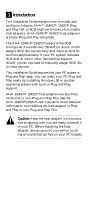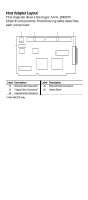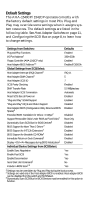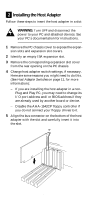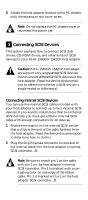Adaptec 1540CP Installation Guide - Page 7
Connecting External SCSI Devices, Assigning SCSI IDs
 |
View all Adaptec 1540CP manuals
Add to My Manuals
Save this manual to your list of manuals |
Page 7 highlights
3 Plug the last connector on the ribbon cable into the connector of the closest internal SCSI device. Maintain pin-1 orientation. 4 Plug the middle connector on the SCSI cable into the connector of the second internal SCSI device, if there is one. Maintain pin-1 orientation. Connecting External SCSI Devices 1 Attach the connector of a 50-pin, high-density external SCSI cable to the host adapter's external SCSI connector, J4. (External cables can only be plugged in one way, so pin-1 orientation is automatic.) 2 Plug the other end of the cable into one of the SCSI connectors on the back of the first external SCSI device. 3 If you have more than one external device, plug one end of an external cable into the first device's other SCSI connector. Plug the other end of this cable into a SCSI connector on the next external device. Link all external devices like this. 4 Insert an active standard or an active passthrough terminator plug into the SCSI connector on the last external SCSI device. Read the device documentation if you need more information. Note: By default, the host adapter sets its own termination automatically. You only need to be concerned with setting termination on the other SCSI devices. Assigning SCSI IDs Each SCSI disk drive, CD-ROM drive, or other SCSI device must have a unique SCSI ID. Some newer SCSI disk drives support SCAM (SCSI Configured Automatically). The SCAM software included with your host adapter automatically assigns SCSI IDs to these devices when you boot your PC. Some SCSI devices allow SCAM to read their SCSI IDs, which are set via jumpers or switches, but do not allow SCAM to change the IDs dynamically. 6