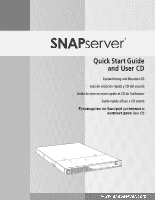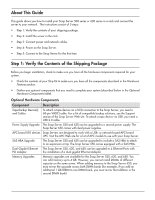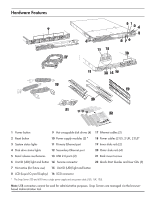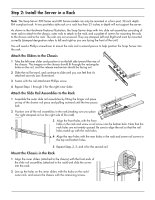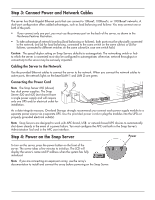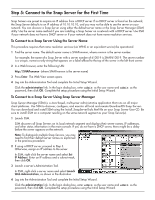Adaptec 2196000 Quick Start Guide - Page 2
About This Guide, Step 1: Verify the Contents of the Shipping Package - inc
 |
UPC - 760884148686
View all Adaptec 2196000 manuals
Add to My Manuals
Save this manual to your list of manuals |
Page 2 highlights
About This Guide This guide shows you how to install your Snap Server 500 series or 600 series in a rack and connect the server to your network. The instructions consist of 5 steps: • Step 1: Verify the contents of your shipping package. • Step 2: Install the server in the rack. • Step 3: Connect power and network cables. • Step 4: Power on the Snap Server. • Step 5: Connect to the Snap Server for the first time. Step 1: Verify the Contents of the Shipping Package Before you begin installation, check to make sure you have all the hardware components required for your system. • Check the contents of your Ship Kit to make sure you have all the components described in the Hardware Features section. • Gather any optional components that you need to complete your system (described below in the Optional Hardware Components table). Optional Hardware Components Component Description Tape Backup Device(s) and Cables To attach a tape device via a SCSI connection to the Snap Server, you need a 68-pin VHDCI cable. For a list of compatible backup solutions, see the Support section of the Snap Server Web site. To attach a tape device via USB, you need a USB 2.0 cable. Power Supply Upgrade The Snap Server 520 and 620 can be upgraded to a second power supply. The Snap Server 650 comes with dual power supplies. APC-brand UPS devices Snap Servers are designed to work with a USB- or network-based APC-brand UPS. Visit the APC Web site for a list of APC models to use with your Snap Server. SAS HBA Upgrade The Snap Server 520 and 620 can be upgraded to include a SAS HBA to attach to an expansion array. The Snap Server 650 comes equipped with a SAS HBA. Dual-Gigabit Ethernet The Snap Server 520, 620, and 650 can be upgraded to 4 Ethernet Ports with PCI Adapter the installation of a dual-gigabit Ethernet Adapter. Memory Upgrades Memory upgrades are available for the Snap Server 520, 620, and 650. You can add memory up to 4 GB. However, you cannot install DIMMs of different capacity on the same server. When adding memory to the Snap Server 650, you must mirror the upgrade across both DIMM banks (for example, if you add an additional 1 GB DIMM to one DIMM bank, you must mirror that addition in the second DIMM bank).