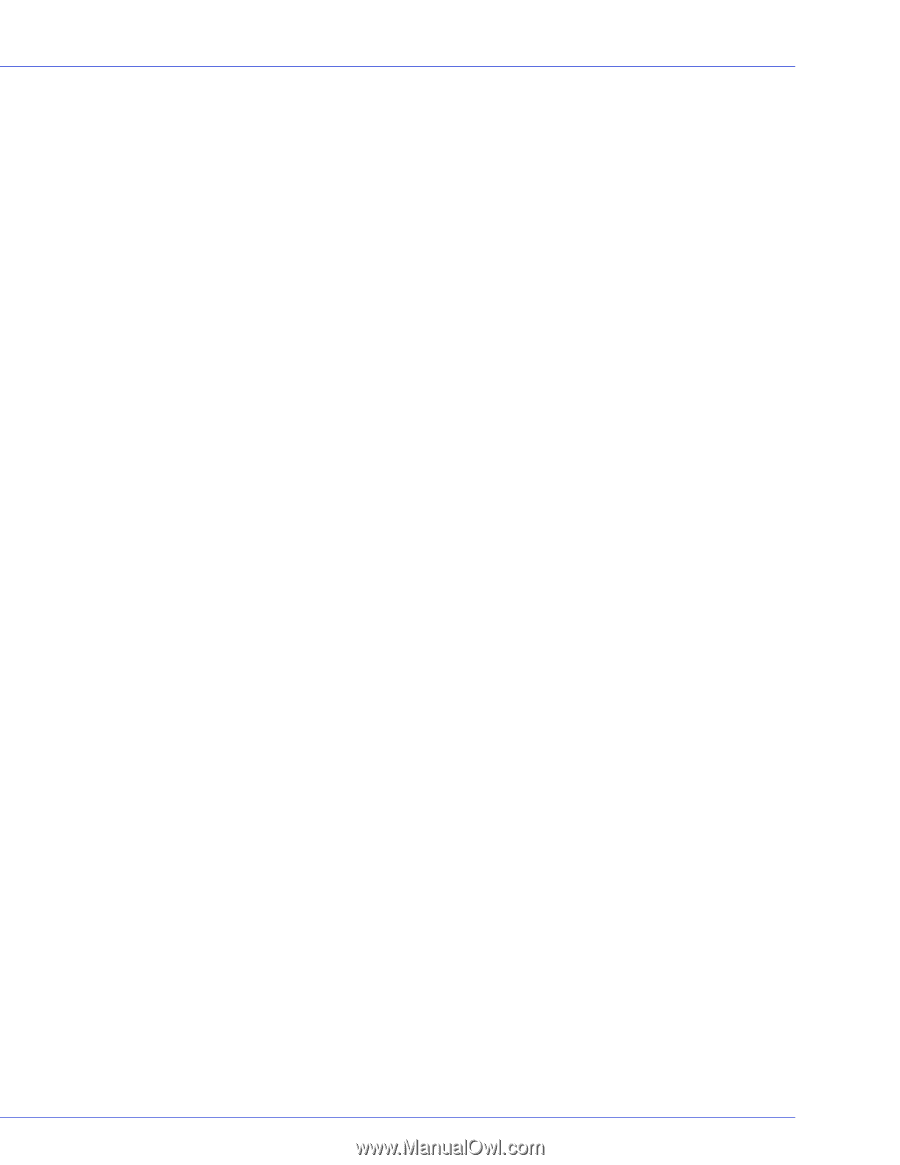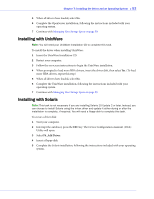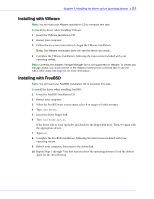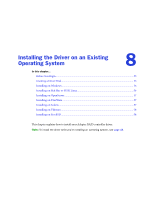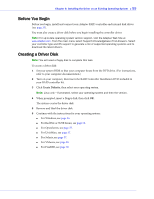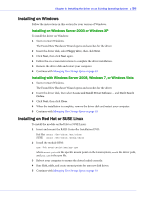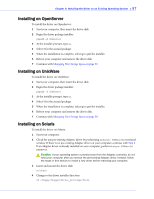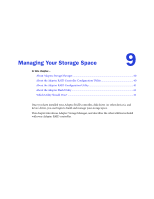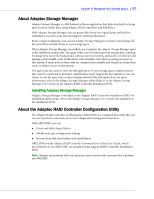Adaptec 5805 User Guide - Page 55
Before You Begin, Creating a Driver Disk, For Red Hat or SUSE Linux, see - download
 |
UPC - 760884154496
View all Adaptec 5805 manuals
Add to My Manuals
Save this manual to your list of manuals |
Page 55 highlights
Chapter 8: Installing the Driver on an Existing Operating System ● 55 Before You Begin Before you begin, install and connect your Adaptec RAID controller and internal disk drives (see page 35). You must also create a driver disk before you begin installing the controller driver. Note: For up-to-date operating system version support, visit the Adaptec Web Site at www.adaptec.com. From the main menu select Support>Knowledgebase>Find Answers. Select your controller type and OS support to generate a list of supported operating systems and to download the latest drivers. Creating a Driver Disk Note: You will need a floppy disk to complete this task. To create a driver disk: 1 Set your system BIOS so that your computer boots from the DVD drive. (For instructions, refer to your computer documentation.) 2 Turn on your computer, then insert the RAID Controller Installation DVD included in your RAID controller kit. 3 Click Create Diskette, then select your operating system. Note: Linux only-If prompted, select your operating system and then the version. 4 When prompted, insert a floppy disk, then click OK. The system creates the driver disk. 5 Remove and label the driver disk. 6 Continue with the instructions for your operating system: ● For Windows, see page 56. ● For Red Hat or SUSE Linux, see page 56. ● For OpenServer, see page 57. ● For UnixWare, see page 57. ● For Solaris, see page 57. ● For VMware, see page 58. ● For FreeBSD, see page 58.