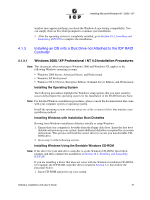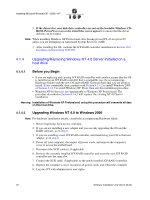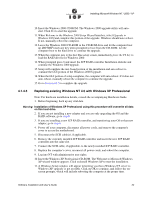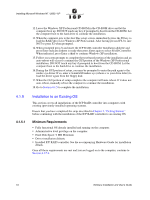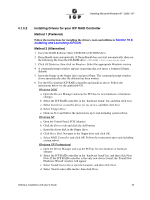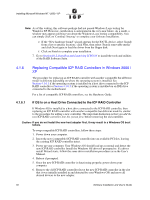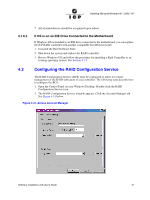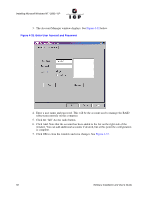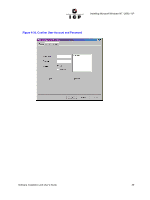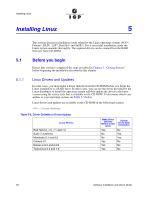Adaptec GDT8546RZ User Guide - Page 55
Installing Drivers for your ICP RAID Controller
 |
View all Adaptec GDT8546RZ manuals
Add to My Manuals
Save this manual to your list of manuals |
Page 55 highlights
Installing Microsoft Windows NT / 2000 / XP 4.1.5.2 Installing Drivers for your ICP RAID Controller Method 1 (Preferred) Follow the instructions for installing the drivers, tools and utilities in Section 10.2, Installing and Launching ICPCON. Method 2 (Alternative) 1. Insert the RAID Software Suite CD-ROM in CD-ROM drive. 2. DemoShield starts automatically. If DemoShield does not start automatically, then run the following file from the CD-ROM drive: \autorun.exe 3. Click OS Diskettes, then click on Windows. Select the appropriate Windows version. 4. A command prompt window appears requesting that you insert a formatted floppy diskette. 5. Insert the floppy in the floppy drive and press Enter. The command prompt window closes automatically after the diskette has been written. 6. Use the OS to find the ICP RAID controller and install its driver. Follow the instructions below for the applicable OS. Windows 2000 a. Open the Device Manager and scan the PCI bus for new hardware or hardware changes. b. Select the ICP RAID controller in the 'hardware found' list, and then click Next. c. Select Search for a suitable driver for my device, and then click Next. d. Select Floppy Drive. e. Click on Next and follow the instructions up to and including system reboot. Windows NT a. Open the Control Panel, SCSI Adapters. b. Click the Drivers tab and click the Add button. c. Insert the driver disk in the floppy drive. d. Click Have Disk. Navigate to the floppy drive and click OK. e. Select RAID Controller and click OK. Follow the instructions up to and including system reboot. Windows XP Professional a. Open the Device Manager and scan the PCI bus for new hardware or hardware changes. b. Select the ICP RAID controller in the `hardware found' list, and then click Next. Note: If the ICP RAID controller is the only new device found, the 'Found New Hardware Wizard' window will appear. c. Select 'Install from a list or specific location', and then click Next. d. Select 'Search removable media', then click Next. Software Installation and User's Guide 55