Adobe 13100771 Reviewer's Guide
Adobe 13100771 - Photoshop w/ ImageReady Manual
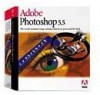 |
UPC - 718659099541
View all Adobe 13100771 manuals
Add to My Manuals
Save this manual to your list of manuals |
Adobe 13100771 manual content summary:
- Adobe 13100771 | Reviewer's Guide - Page 1
on the reviewer's CD) or substitute your own Adobe Photoshop® and Adobe Illustrator® files. Quick Reference List: Top Twelve Features in Adobe ImageReady 1.0 Familiar Adobe interface-Retains the award-winning look and feel of Adobe Photoshop and Adobe Illustrator, letting you get to work more quickly - Adobe 13100771 | Reviewer's Guide - Page 2
process Image Map Maker We're designing Adobe ImageReady 1.0 to eliminate this problem and provide designers with one integrated environment in which to prepare and refine Web graphics. This tool complements and supports Photoshop and Illustrator, which provide the creative power designers need - Adobe 13100771 | Reviewer's Guide - Page 3
for the Web. Many of these customers work with Photoshop and Illustrator for a significant portion of their day, so task or to reduce onscreen clutter. Reviewer's Guide Files Remember that you can locate files for this reviewer's guide in Adobe ImageReady 1.0\Images\Images on the reviewer's CD. - Adobe 13100771 | Reviewer's Guide - Page 4
the most important Web production tasks that designers perform. Adobe ImageReady provides innovative support for this task with its LiveView window. This window file sizes appear at the bottom of the palette. 5. Choose Size/Download Time (28.8Kbps) from the pop-up menu to view the estimated size - Adobe 13100771 | Reviewer's Guide - Page 5
Adobe ImageReady software can import photographic images in a variety of formats, including native Photoshop format, TIFF, Photo CD™, and more. You can see a full list of these formats in "Seamless File Support low-resolution image downloads first, In this reviewer's guide, you won't be - Adobe 13100771 | Reviewer's Guide - Page 6
problem. Remember-the goal at all times is to minimise the file size, while maintaining the on-screen display quality of the graphics. For example, limiting the number of colours in certain illustration files can dramatically reduce the file size and download rasterizes the Adobe Illustrator EPS file - Adobe 13100771 | Reviewer's Guide - Page 7
compression settings to see how they effect an illustration file. 7. Click the Optimized Colours tab 97%, not 100%, which is causing the problem pattern. Close out of the colour picker. Then that immediately precedes this set of steps for instructions. If necessary, create this shortcut/alias, restart - Adobe 13100771 | Reviewer's Guide - Page 8
. Then close the illustration without saving it. to use in creating your Web pages. Superior Colour Control Adobe ImageReady lets you exercise exact control over the colour palette produces a custom palette for your image just as Photoshop does-by looking for the most commonly used colours - Adobe 13100771 | Reviewer's Guide - Page 9
to note how well the Perceptual palette maintains the colours in the illustration. Note that the estimated file size is high for a Web swatch indicates that you've"Web-shifted" a color. 8. Check for any dithering problems on an 8-bit display by choosing View > Browser Dither. Note that the blue - Adobe 13100771 | Reviewer's Guide - Page 10
problem is gone. Then choose the View Browser Dither command again to turn this feature off, and close the illustration file without saving it. Simulating Browser Dither If you've been performing the steps in this guide Adobe ImageReady solves the problem your animation files as Photoshop files that you - Adobe 13100771 | Reviewer's Guide - Page 11
Tip The move tool in ImageReady includes an Auto Select Layer feature that makes it a snap to select the top layer at any location in an animation. Just select the move tool, and then make sure Auto Select Layer is selected in the Options palette to use this feature. 11 Try it: 1. Open 3Circles.psd - Adobe 13100771 | Reviewer's Guide - Page 12
Options from the Layers palette pop-up menu (or double-click Layer 3). 4. Check Use Layer As Image Map. 5. Choose Circle for Shape. 6. Enter http://www.adobe.com/blue for the URL, and click OK. Note that the URL associated with the layer now appears in the Layers palette. 7. Repeat Steps 3-6 for - Adobe 13100771 | Reviewer's Guide - Page 13
to view each image in different Web browsers to ensure its final quality. Adobe ImageReady simplifies this process with its Preview in Browser command. You've subtle adjustments to them. That's why ImageReady includes a subset of Photoshop tools, commands, palettes, and plug-ins. With these core image - Adobe 13100771 | Reviewer's Guide - Page 14
doesn't display in the browser, but rather allows background colours and patterns to show through. 4. Close the file without saving it. Editing Text In Adobe ImageReady software, you can create and edit text easily-just select the type tool, click an insertion point, and enter text in the Type Tool - Adobe 13100771 | Reviewer's Guide - Page 15
them automate and streamline their processes. One of the finest innovations in Adobe ImageReady is the new Droplets technology, which lets you instantly create automation an Actions palette that's similar to the one introduced in Photoshop 4.0. Creating Droplets to Automate Steps In creating our new - Adobe 13100771 | Reviewer's Guide - Page 16
a save dialogue box and save it to your choice of locations. 4. Close Adobe ImageReady. 5. Locate and double-click the Droplet you created. In the window that processes. This palette works just like the Actions palette in Photoshop. It allows you to automate high-volume image-editing tasks, - Adobe 13100771 | Reviewer's Guide - Page 17
, TGA, TIF, PICT, Photo CD, AI, EPS, and PDF files. It saves PSD, GIF, JPG, PNG, BMP, PCX, PXR, TGA, TIF, and PICT files (PICT support on Macintosh only). You'll also enjoy the smooth interaction between Adobe ImageReady, Photoshop, and Illustrator software, as each program plays its part in creating

Streamlined image
processing for the
Web professional
We’re introducing Adobe ImageReady software to provide Web professionals with a comprehensive environ-
ment in which to refine and prepare Web graphics. This program delivers a number of innovative features
that you’ll want to know about, so we’ve prepared this inside tour of Adobe ImageReady to show you how
things work. The examples we’ve selected are brief and to the point because we know your time is limited.
You can follow the examples through in order, or focus only on the features that matter most to you (this is
not a tutorial that locks you into an entire sequence of lessons). You can even skip the steps and just focus on
the accompanying illustrations and screenshots. You’ll quickly see how approachable Adobe ImageReady is.
This guide is divided into eight sections: A Look at Web Graphics Production (pg. 2), Familiar Adobe Inter-
face (pg. 3), Realtime Image Compression (pg. 4), Superior Colour Control (pg. 8), Animation and Other Web
Features (pg. 10), Superior Image Editing (pg. 13), Automation and Batch Processing (pg. 16), and Seamless
File Support (pg. 17). All of the features described apply to both the Windows and Macintosh versions, so feel
free to work on your platform of choice. You can use the files that we provide for this tour (locate them in
Adobe ImageReady 1.0\Images\Images on the reviewer’s CD) or substitute your own Adobe Photoshop
®
and
Adobe Illustrator
®
files.
Quick Reference List: Top Twelve Features in Adobe ImageReady 1.0
Familiar Adobe interface
—Retains the award-winning look and feel of Adobe Photoshop and Adobe
Illustrator, letting you get to work more quickly. For details, see page 3.
LiveView window
—Helps you balance image quality and file size by displaying the original version and the
compressed version of the file in a dual-document window. For details, see pages 4–5.
Optimize palette
—Presents interactive control over all the compression options for GIF, JPEG, PNG-8, and
PNG-24 files. For details, see pages 4–8
Colour palette management tools
—Lets you view, edit, and manage image colours in 8-bit GIF and PNG files
for optimal on-screen display. For details, see pages 8–10.
Previewing capabilities
—Provides two commands (View Browser Dither and Preview in Browser), which let
you simulate browser dither or preview an image in your choice of browsers. For details, see pages 10 and 13.
The Animation palette
—Provides an integrated tool that makes it simple for you to create and edit animated
GIF files using layers. For details, see pages 10–12.
Client-side image maps
—Lets you easily assign URLs to layers to create image maps. For details, see page 12.
Core set of image-editing tools
—Delivers a subset of Photoshop image-editing capabilities, including key
tools, resizing commands, image adjustment commands, and filters. For details, see page 14.
Editable type feature
—Lets you enter, format, move, and edit text easily. For details, see pages 14–15.
Multiple undo
—Provides a History palette for quickly undoing or redoing steps. For details, see page 15.
Batch-processing Droplets
—Provides an innovative, easy-to-use approach to batch-processing images for
the Web. For details, see page 16.
Actions palette
—Lets you record a sequence of editing steps using simple VCR-like controls and then apply
that sequence to another image. For details, see page 17.
Windows
®
95/Windows NT
®
4.0/Power Macintosh
Reviewer’s Guide
1.0
Adobe
®
ImageReady
™
version
®









