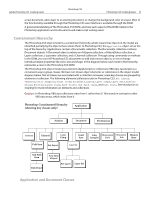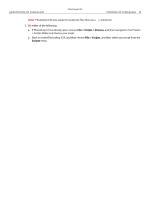Adobe 23102480 Scripting Guide - Page 13
Layer > New > Layer, File > Scripts > Script
 |
UPC - 883919080222
View all Adobe 23102480 manuals
Add to My Manuals
Save this manual to your list of manuals |
Page 13 highlights
Adobe Photoshop CS3 Scripting Guide Photoshop CS3 Photoshop CS3 Scripting Basics 13 Object Name Description To create this object without using a script: Application The Photoshop CS3 application. Start the Photoshop CS3 application. Document The working object, in which you create layers, channels, actions, and so on. In a script, you name, open, or save a document as you would a file in the application. In Photoshop CS3, choose File > New or File > Open. Selection The selected area of a layer or document. Choose the marquee or lasso tools and drag your mouse. Path Item A drawing object, such as the outline of a shape or a Choose the path selection or straight or curved line pen tools and draw a path with the mouse. Channel Pixel information about an image's color. Choose Window > Channels. Art Layer A layer class within a document that allows you to Choose Layer > New > Layer work on one element of an image without affecting or Window > Layers. other elements in the image. Layer Set A collection of Art Layer objects. Choose Layer > New > Layer Set. Layer Comp A snapshot of a state of the layers in a document. Choose Window > Layer Comp. Then select the New Layer Comp icon. Document Info Metadata about a Document object. Choose File > File Info. Note: Metadata is any data that helps to describe the content or characteristics of a file, such filename, creation date and time, author name, the name of the image stored in the file, etc. Notifier Notifies a script when an event occurs; the event then triggers the script to execute. For example, when a user clicks an OK button, the notifier object tells the script what to do next. Choose File > Scripts > Script Events Manager. Preferences The application preference settings. Choose Edit > Preferences in Windows, or Photoshop > Preferences in Mac OS. History State Stores a version of the document in the state the document was in each time you saved it. Note: You can use a History State object to fill a Selection object or to reset the document to a previous state. Choose Window > History, and then choose a history state from the History palette.