Adobe 37980039 User Guide - Page 9
Setting up the FrameMaker Server, Configuring FrameMaker 10 instance, Edit the maker.ini file - acrobat
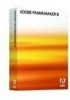 |
UPC - 883919134284
View all Adobe 37980039 manuals
Add to My Manuals
Save this manual to your list of manuals |
Page 9 highlights
USING FRAMEMAKER SERVER 6 Introduction Setting up the FrameMaker Server FrameMaker Server consists of the following: FrameMaker Server The FrameMaker Server component that provides server-based automation. FrameMaker Server relies on the other components to provide multichannel publishing capabilities. FrameMaker 10 An instance of FrameMaker 10 that FrameMaker Server invokes to run the publication task. RoboHelp 9 An instance of RoboHelp 9 that FrameMaker Server invokes to convert FrameMaker content to selected online Help formats. Acrobat Professional 10 An instance of Adobe Acrobat Professional that FrameMaker Server invokes to create PDF files from FrameMaker documents. Configuring FrameMaker 10 instance To optimize the performance of FrameMaker in automated publishing tasks, make the following changes to FrameMaker configuration. These changes are essential to run scheduled tasks on FrameMaker Server and modify the FrameMaker Server behavior in the following ways: • FrameMaker Server ignores unresolved cross-references, unresolved text insets, and missing graphics. You must ensure that the source documents have been checked for all errors before initiating a build task. • FrameMaker Server automatically opens and closes FrameMaker and RoboHelp instances. You cannot control these operations. • FrameMaker Server does not report missing fonts. You must ensure that the machine that hosts FrameMaker Server has all the required fonts. Edit the maker.ini file 1 Navigate to the FrameMaker installation folder. Typically, it is C:\Program Files\Adobe\FrameMaker\ 2 Open the maker.ini file in a text editor. 3 Locate and change the following lines: AEnableAutoSpellCheck=Off LastUsedWorkSpaceInStructuredMode=Server LastUsedWorkSpaceInUnStructuredMode=Server EnableUndoInFDK=OffRepeatTypingEnabled=Off RepeatEnabled=Off ;Donot Show Again Dialog PreferencesMissingGraphicsDialog=Off UnresolvedCrossReferencesDialog=Off OpeningOldReleaseDocDialog=Off UnavailableFontsDialog=Off; 4 Comment out the following: ;FMPDFReflow=Standard, Post-process PDF for Reflow, fminit\fmpdfreflow.dll,all ;InitCharMap=Standard, InitCharMap, fminit\InitCharMap.dll, all Note: If you need PDF Reflow feature, uncomment the first line. The second line is required to open the Character Palette, which is not required in an automated build environment. 5 Save and close the file. Last updated 1/10/2011















