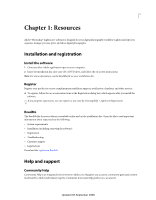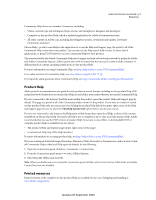Adobe 65007312 User Guide - Page 11
Tighter integration with Adobe Photoshop, The Volume Browser
 |
UPC - 883919154398
View all Adobe 65007312 manuals
Add to My Manuals
Save this manual to your list of manuals |
Page 11 highlights
USING PHOTOSHOP LIGHTROOM 2 6 Resources of indexed metadata fields. See "The Volume Browser" on page 56 and "Find photos using the Library Filter bar" on page 93. Simplified keywording The Keywording panel and new Keyword List panel are both on the right side of the Library module, making it easier to add, apply, and manage keywords. A new keyword set suggests similar keywords for photos whose capture times are in proximity. See "Keywords" on page 86. Support for larger file sizes Work with files up to 65,000 pixels long or wide, up to 512 megapixels. See "File formats" on page 31. Local color adjustments Make exposure, brightness, clarity, and other adjustments on specific areas of a photo by using the Adjustment Brush tool or the Graduated Filter tool. See "Apply local adjustments" on page 115. Output creations Save settings from the Slideshow, Print, and Web modules with a collection so that you can easily return to those settings for a group of photos. See "Save slide show settings as an output creation" on page 140, "Save print settings as an output creation" on page 160, and "Save web settings as an output creation" on page 167. Smart collections Create smart collections based on metadata rules that you specify. Smart collections automatically stay up-to-date with the photos that meet the criteria you specify. See "Create a smart collection" on page 69. Postcrop vignette Apply a vignette effect to a cropped photo. See "Apply a postcrop vignette" on page 120. Tighter integration with Adobe Photoshop Open photos from Lightroom in Photoshop more quickly and as a Smart Object. Merge multiple photos to panorama, merge multiple high dynamic range (HDR) photos, or open multiple photos as one layered file in Photoshop. When you return to Lightroom, edited images are automatically added to the catalog. See "Edit photos in Photoshop" on page 133. New print options Create print layouts, called picture packages, that contain one photo in a variety of sizes on a page. Enjoy improved output sharpening, and print to a JPEG file for your print service provider. See "Laying out photos in a picture package" on page 155, "Sharpen a photo for print" on page 159, and "Print to JPEG" on page 150. Improved performance Lightroom makes better use of multiple processors for faster display of thumbnails and photos, and supports 64-bit systems running Windows® Vista® and Mac OS®. Output SDK A Software Development Kit allows third parties to create plug-ins that enhance Lightroom functionality for exporting photos, creating web photos galleries, and adding custom metadata. See "Export plug-ins" on page 128. For more information on additional changes, see the Lightroom ReadMe. For a video about the new features in the Library module, see www.adobe.com/go/lrvid2216_lrm. For a video about the new features in the Develop module, see www.adobe.com/go/lrvid2217_lrm. For a video about the new features in the Slideshow, Print, and Web modules, see www.adobe.com/go/lrvid2218_lrm. Updated 03 September 2009