Adobe 65009963 Scripting Guide - Page 6
Accessing and writing scripts, The Scripts menu and Scripts folder, Shutdown and Startup folders
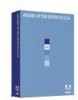 |
UPC - 883919156262
View all Adobe 65009963 manuals
Add to My Manuals
Save this manual to your list of manuals |
Page 6 highlights
Overview Accessing and writing scripts 6 Adobe supplies a full-featured JavaScript debugger, called the ExtendScript Toolkit. The Toolkit is disabled by default so that casual users do not encounter it. When editing or writing scripts, the Toolkit can help you diagnose script problems more quickly. To activate the Toolkit on the local computer when a script error is encountered, choose Preferences > General, and select Enable JavaScript Debugger. For detailed information on the ExtendScript Toolkit, see the JavaScript Tools Guide. Note that the Toolkit operates only when executing a script, not with expressions, even though expressions also make use of JavaScript. Accessing and writing scripts To create and edit scripts for After Effects, you can use the ExtendScript Toolkit, or an external text-editing application that creates files with Unicode UTF-8 text encoding. Beware of applications such as Microsoft Word that by default add header information to files; these create line 0 errors in scripts, causing them to fail. A script can reside anywhere, although to appear in the Scripts menu it must be saved in the Scripts folder within the After Effects application folder. There is no built-in method for recording a series of actions in After Effects into a script, as you can with Adobe Photoshop® actions. Scripts are created outside After Effects and then executed within it, or externally via a command-line, the ExtendScript Toolkit, or third-party render management software. The Scripts menu and Scripts folder After Effects scripts reside in the Scripts folder, within the same folder as your After Effects application file. Only scripts contained in this Scripts folder when the application starts are automatically listed in the Scripts menu, although a script file can reside anywhere. To run a script that does not appear in the Scripts menu, choose File > Scripts > Run Script File, and choose the script in the Open dialog box. Alternatively, you can send After Effects a script from the ExtendScript Toolkit, from a command line (on Windows) or from AppleScript (on Mac OS). To appear in the Open dialog box, your script must include the proper .jsx file extension. Shutdown and Startup folders Within the Scripts folder are two folders called Startup and Shutdown. After Effects runs scripts in these folders automatically, in alphabetical order, on starting and quitting, respectively. In the Startup folder you can place scripts that you wish to execute at startup of the application. They are executed after the application is initialized and all plug-ins are loaded. Scripting shares a global environment, so any script executed at startup can define variables and functions that are available to all scripts. In all cases, variables and functions, once defined by running a script that contains them, persist in subsequent scripts during a given After Effects session. Once the application is quit, all such globally defined variables and functions are cleared. Be sure to give variables in scripts unique names, so that a script does not inadvertently reassign global variables intended to persist throughout a session. Attributes can also be added to existing objects such as the Application object (see "Application object" on page 19) to extend the application for other scripts. The Shutdown folder scripts are executed as the application quits. This occurs after the project is closed but before any other application shutdown occurs. 6















