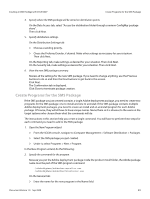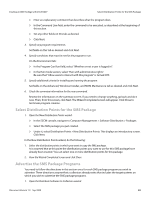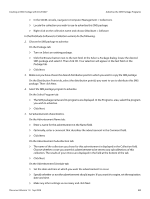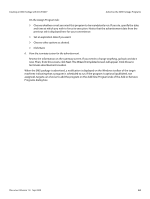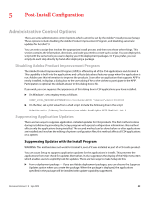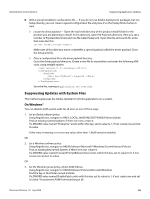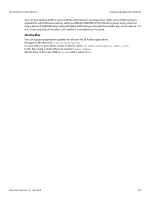Adobe 65021566 Deployment Guide - Page 55
Post-Install Configuration, Administrative Control Options
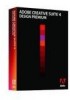 |
UPC - 883919163796
View all Adobe 65021566 manuals
Add to My Manuals
Save this manual to your list of manuals |
Page 55 highlights
5 Post-Install Configuration Administrative Control Options There are some administrative control options which cannot be set by the Adobe® install process (Setup). These options include disabling the Adobe Product Improvement Program, and disabling automatic updates for Acrobat® 9. You can write a script that invokes the appropriate install process and then sets these other things. This section contains the information, directions, and code you need to create such a script. You can deploy this script with the same tools you use to deploy your CS4 deployment packages. Or if you prefer, you can simply do each step directly by hand after deploying a package. Disabling Adobe Product Improvement Program The Adobe Product Improvement Program (APIP) is offered by all of the CS4 applications and Acrobat 9. This capability is built into the applications and collects data about features usage when the application is run. Adobe uses this information to improve the products. Soon after an application that supports APIP is newly installed, it displays a dialog box to the user asking if he or she wishes to participate in the APIP. Participation is optional; the default answer in this dialog box is No. If you wish, you can suppress the appearance of this dialog box in CS4 applications you have installed. On Windows®, set a registry entry as follows: [HKEY_LOCAL_MACHINE\SOFTWARE\Policies\Adobe\APIP] "enabled"=dword:00000000 On the Mac, set a plist value from a shell script. Include the following line in the script: defaults write /Library/Preferences/com.adobe.headlights.APIP Enabled -int 0 Suppressing Application Updates There are two ways to suppress application-initiated updates for CS4 products. The first method is done during installation by providing the Setup program with special configuration information; this method affects only the applications being installed. The second method can be done before or after applications are installed and involves the editing of system configuration files; this method affects all CS4 applications on a system. Suppressing Updates with the Install Program WARNING: This method does not work for Acrobat 9, even if it was installed as part of a CS4 suite product. You can cause Setup to suppress application updates for the applications it installs. This prevents the applications from ever check for updates themselves. It also suppresses the display of the Help menu item which enables users to explicitly look for updates. There are two ways to make Setup do this: From a deployment package - If you use Adobe deployment packages, you can choose the Suppress Updates option when you create the package. When the package is deployed, the applications specified in the package will be installed with update capability suppressed. Document Version 1.0 Sep 2009 55