Adobe 65029121 Developer's Guide - Page 6
Set up a development environment - download
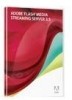 |
UPC - 883919169231
View all Adobe 65029121 manuals
Add to My Manuals
Save this manual to your list of manuals |
Page 6 highlights
FLASH MEDIA SERVER 3 Developer Guide Set up a development environment Install the server You can use the free developer edition of the server for developing and testing applications. The easiest development environment has Flash or Flex installed on the same computer as the server. Install the server ❖ Install Flash Media Development Server. See Adobe Flash Media Server Installation Guide if you need detailed instructions. Start the server When you install the server, you can set it to start automatically when you boot your computer. If the server is not already started, you can start it manually. 1 From the Start menu, select All Programs > Adobe > Flash Media Server 3 > Start Adobe Flash Media Server 3. 2 From the Start menu, select All Programs > Adobe > Flash Media Server 3 > Start Flash Media Administration Server 3. Note: You need the Administration Server if you want to open the Administration Console (for example, to view server trace() messages or connection counts). Verify that the server is running ❖ Open Control Panel > Administrative Tools > Services. In the Services window, make sure that both Flash Media Administration Server and Flash Media Server are started. Install Flash To build Flash interfaces that use ActionScript 3.0, you need Flash CS3, as well as Flash Player 9. 1 Download and install Adobe Flash CS3 Professional. 2 Download and install Flash Player 9. 3 Start Flash CS3 and Select File > New or File > Open to open a file. 4 Select File > Publish Settings. 5 On the Formats tab, make sure both Flash and HTML are selected. 6 On the Flash tab, for Version, select Flash Player 9, for ActionScript Version, select ActionScript 3.0. Install Flex To build Flex interfaces, you need Adobe Flex Builder or Adobe Flex SDK, as well as Flash Player 9. 1 Download and install the Adobe Flex 2 SDK or Adobe Flex Builder 2. 2 Download and install Flash Player 9. 3 In Flex Builder, make sure Project > Build Automatically is selected.















