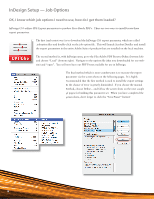Adobe 65057479 Setup Guide - Page 11
InDesign Tips - Adding Colors and Understanding Their Types
 |
View all Adobe 65057479 manuals
Add to My Manuals
Save this manual to your list of manuals |
Page 11 highlights
InDesign Tips - Adding Colors and Understanding Their Types Adding Colors In InDesign In the Swatches Panel, navigate to "New Color Swatch". (Right) The "New Color Swatch" window opens (Below) Under Color Type:, change to "Spot" or "Process". (Depending upon the printing method for this file.) Under Color Mode, chose the correct Pantone book or CMYK mix. (If creating a spot color for printingas a separate "Unit" on press, be sure to choose the correct color book from the drop down window-you'll most likely be using Pantone Solid Coated or Pantone Metallic Coated.) Color Type At A Glance This Icon Means Process Color This Icon Means Spot Color 11

11
InDesign Tips — Adding Colors and Understanding Their Types
Adding Colors In InDesign
In the Swatches Panel, navigate to “New Color Swatch”.
(Right)
The “New Color Swatch” window opens
(Below)
Under Color Type:, change to “Spot” or “Process”.
(Depending upon the printing method for this file.)
Under Color Mode, chose the correct Pantone book
or CMYK mix.
(If creating a spot color for printingas a separate
“Unit” on press, be sure to choose the correct
color book from the drop down window-you’ll
most likely be using Pantone Solid Coated or
Pantone Metallic Coated.)
Color Type At
A Glance
This Icon Means Process Color
This Icon Means Spot Color