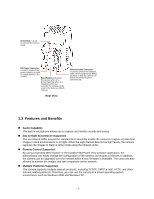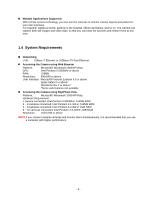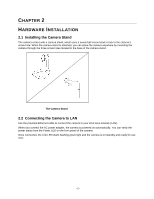Airlink AICN500 User Manual - Page 9
Using SkyIPCam Utility - airlink101 a
 |
View all Airlink AICN500 manuals
Add to My Manuals
Save this manual to your list of manuals |
Page 9 highlights
3.2 Using SkyIPCam Utility Step 1 Go to Start > (All) Programs > AirLink101 > AirLink101 SkyIPCam Utiliy Step 2 Select the IP Camera you want to configure from the list and click on the Change IP button. Note: If the Camera's IP address does not show up in the window, make sure the camera is properly connected to the same network as your computer is, and then click on the Search button. -8-

-8-
3.2 Using SkyIPCam Utility
Step 1
Go to
Start > (All) Programs > AirLink101 >
AirLink101 SkyIPCam Utiliy
Step 2
Select the IP Camera you want to configure from the list and click on the
Change IP
button.
Note
: If the Camera’s IP address does not show up in the window, make sure the camera is properly
connected to the same network as your computer is, and then click on the
Search
button.