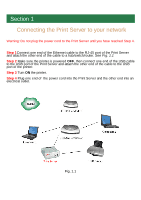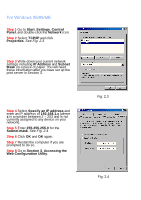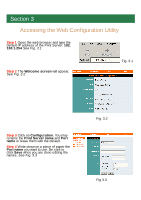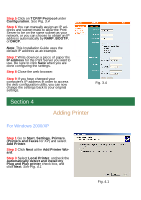Airlink APSUSB1 Quick installation guide - Page 4
For Windows 95/98/ME - print server
 |
View all Airlink APSUSB1 manuals
Add to My Manuals
Save this manual to your list of manuals |
Page 4 highlights
For Windows 95/98/ME Step 1 Go to Start, Settings, Control Panel, and double-click the Network icon. Step 2 Select TCP/IP and click Properties. See Fig. 2.3 Step 3 Write down your current network settings including IP Address and Subnet Mask on a piece of paper. You will need these information after you have set up the print server in Section 3. Step 4 Select Specify an IP address and enter an IP address of 192.168.1.x (where x is a number between 2 ~ 253 and is not currently assigned to any device on your network). Step 5 Enter 255.255.255.0 for the Subnet mask. See Fig. 2.4 Step 6 Click OK and OK again. Step 7 Restart the computer if you are prompted to do so. Step 8 Go to Section 3, Accessing the Web Configuration Utility. Fig. 2.3 Fig. 2.4