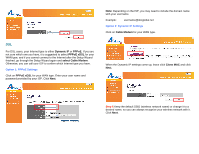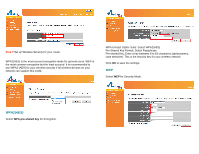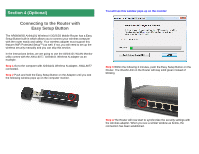Airlink AR660W3G Quick Installation Guide - Page 10
Troubleshooting, Technical Support
 |
UPC - 658729081659
View all Airlink AR660W3G manuals
Add to My Manuals
Save this manual to your list of manuals |
Page 10 highlights
Section 5 Troubleshooting If you have trouble connecting to the Internet with the Cable/DSL modem, try the following steps: Step 1 Power off the Cable/DSL modem, router, and computer and wait for 5 minutes. Step 2 Turn on the Cable/DSL modem and wait for the lights on the modem to settle down. Step 3 Turn on the router and wait for the lights on the router to settle down. Step 4 Turn on the computer. Step 5 Log in to the router and you will see the Internet Connection Status. Step 6 Verify that the Internet IP Address, Subnet Mask, and Default Gateway have valid numbers assigned to them (instead of all 0's). If you have trouble connecting to the Internet with the 3G/3.5G USB modem, there are few things your can try: 1. Make sure your 3G/3.5G modem is compatible with AR660W3G Wireless N 3G/3.5G Router. Please check the compatibility list at www.airlink101.com. 2. Make sure the 3G/3.5G USB modem works when it is directly connected to your computer 3. Make sure the 3G/3.5G USB modem is properly connected to the Router. The LED indicator on the USB modem should be lit up. 4. Double check the 3G/3.5G modem settings you configured for the Router, and make sure all settings are correct. Section 6 Technical Support E-mail: [email protected] Toll Free: 1-888-746-3238 Website: www.airlink101.com * The AR660W3G may not support all 3G USB modems. Please go to airlink101.com to check the compatibility list. *Theoretical maximum wireless signal rate derived from IEEE standard 802.11g and draft 802.11n specifications. Actual data throughput will vary. Network conditions and environmental factors, including volume of network traffic, building materials and construction, mix of wireless products used, radio frequency interference (e.g., cordless telephones and microwaves) as well as network overhead lower actual data throughput rate. This product is based on IEEE draft 802.11n specification and is not guaranteed to be compatible with future versions of IEEE 802.11n specification. Compatibility with draft 802.11n devices from other manufactures is not guaranteed. Specifications are subject to change without notice. Photo of product may not reflect actual content. All products and trademarks are the property of their respective owners. Copyright ©2009 Airlink101®