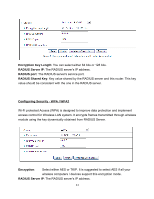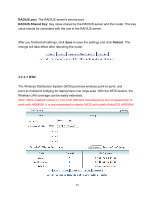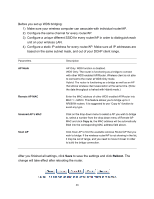Airlink AR695W User Manual - Page 53
Advanced > Basic Setting >, Wireless
 |
UPC - 658729081796
View all Airlink AR695W manuals
Add to My Manuals
Save this manual to your list of manuals |
Page 53 highlights
To configure the WPS settings of the router, go to Advanced > Basic Setting > Wireless, then click on WPS button. There are two methods to activate WPS - PIN and PBC. 1) PIN (Personal Identification Number) You can choose to enter the numbers generated by this router displaying in "Current PIN of the device" to the wireless client computer, or 49

49
To configure the WPS settings of the router, go to
Advanced > Basic Setting >
Wireless
, then click on
WPS
button.
There are two methods to activate WPS – PIN and PBC.
1) PIN (Personal Identification Number)
You can choose to enter the numbers generated by this router displaying in “Current PIN
of the device” to the wireless client computer, or