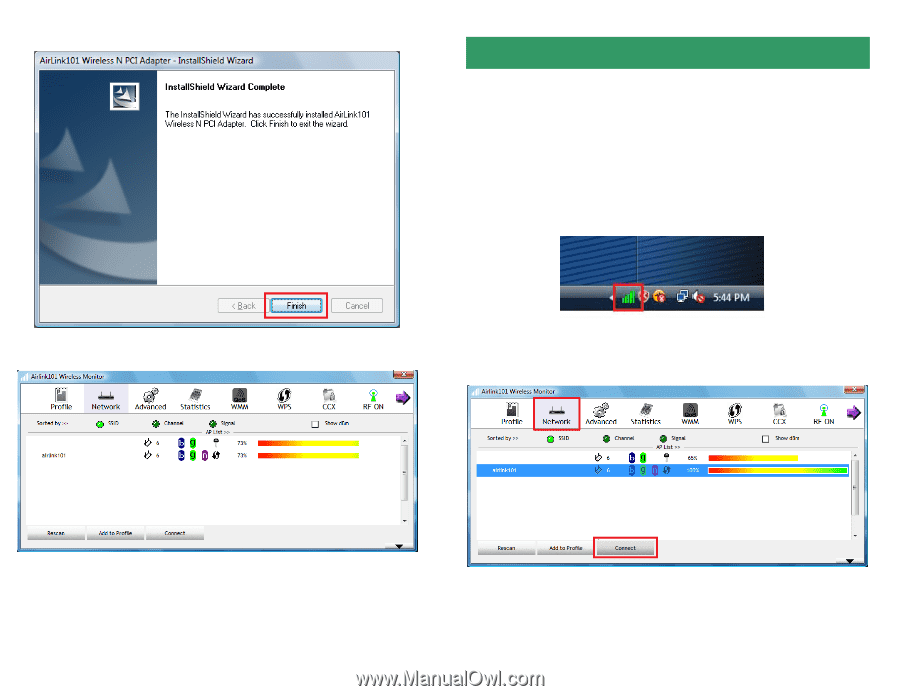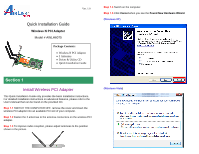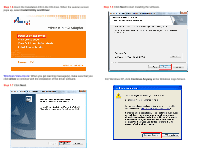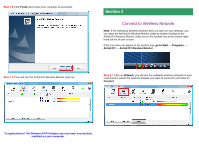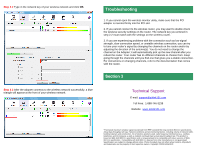Airlink AWLH6075 Quick Installation Guide - Page 3
Connect to Wireless Network - airlink101 wireless n pci adapter
 |
UPC - 658729081628
View all Airlink AWLH6075 manuals
Add to My Manuals
Save this manual to your list of manuals |
Page 3 highlights
Step 1.9 Click Finish and restart your computer as prompted. Step 1.10 You will see the Airlink101 Wireless Monitor pops up. Section 2 Connect to Wireless Network Note: If the Airlink101 Wireless Monitor does not open on your desktop, you can open the Airlink101 Wireless Monitor utility by double clicking on the Airlink101 Wireless Monitor Utility icon in the system tray at the bottom righthand corner of your screen. If the icon does not appear in the system tray, go to Start → Programs → Airlink101 → Airlink101 Wireless Monitor. Step 2.1 Click on Network, you will see the available wireless networks in your environment. Select the wireless network you want to connect to and click on Connect. Congratulations! The Wireless N PCI Adapter has now been successfully installed on your computer.