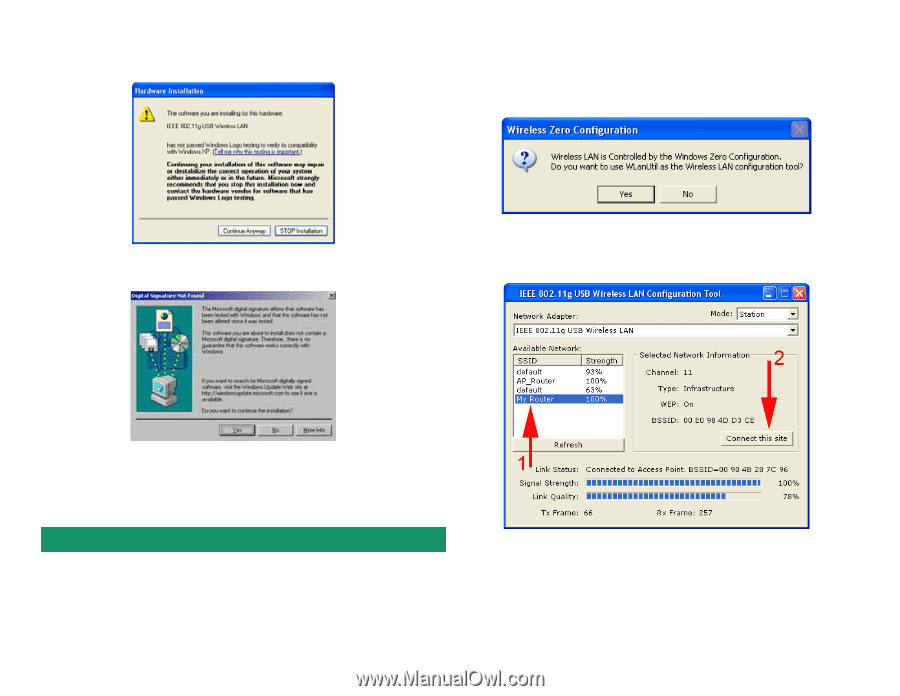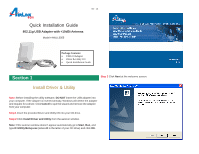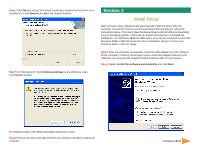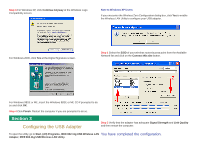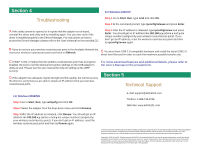Airlink AWLL3055 Quick Installation Guide - Page 3
Configuring the USB Adapter - 802 11g
 |
View all Airlink AWLL3055 manuals
Add to My Manuals
Save this manual to your list of manuals |
Page 3 highlights
Section 3 Step 3 For Windows XP, click Continue Anyway at the Windows Logo Compatibility screen. Note to Windows XP Users: If you encounter the Wireless Zero Configuration dialog box, click Yes to enable the Wireless LAN Utility to configure your USB adapter. For Windows 2000, click Yes at the Digital Signature screen. Step 1 Select the SSID of your wireless router/access point from the Available Network list and click on the Connect this site button. For Windows 98SE or ME, insert the Windows 98SE or ME CD if prompted to do so and click OK. Step 4 Click Finish. Restart the computer if you are prompted to do so. Section 3 Configuring the USB Adapter Step 2 Verify that the adapter has adequate Signal Strength and Link Quality and then restart the computer. To open the utility, go to Start, (All) Programs, IEEE 802.11g USB Wireless LAN You have completed the configuration. Adapter, IEEE 802.11g USB Wireless LAN Utility.