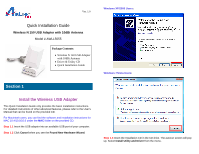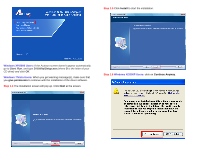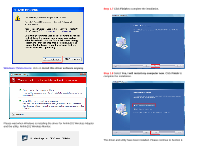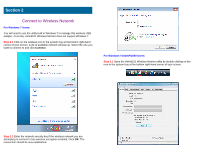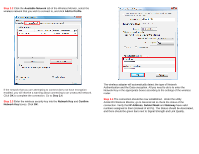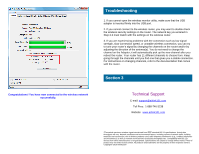Airlink AWLL5055 Quick Installation Guide - Page 5
Available Network, Add to Profile, Network Key, Confirm, IP Address, Subnet Mask, Gateway - airlink101
 |
UPC - 658729081680
View all Airlink AWLL5055 manuals
Add to My Manuals
Save this manual to your list of manuals |
Page 5 highlights
Step 2.2 Click the Available Network tab of the Wireless Monitor, select the wireless network that you wish to connect to, and click Add to Profile. If the network that you are attempting to connect does not have encryption enabled, you will receive a warning about connecting to an unsecured network. Click OK to complete the connection. Go to Step 2.4. Step 2.3 Enter the wireless security key into the Network Key and Confirm Network Key boxes. Click OK. The wireless adapter will automatically detect the type of Network Authentication and the Data encryption. All you need to do is to enter the Network Key in the appropriate boxes according to the settings of the wireless router. Step 2.4 The connection should be now established. Under the utility Airlink101 Wireless Monitor, go to General tab to check the status of the connection. Verify that IP Address, Subnet Mask and Gateway have valid numbers assigned to them (instead of all 0's). The Status should be Associated, and there should be green bars next to Signal Strength and Link Quality.