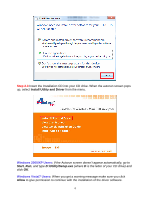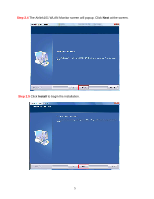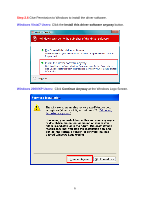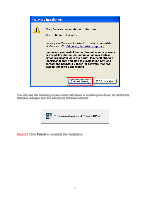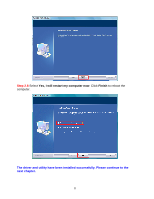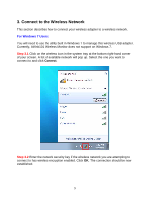Airlink AWLL6075 User Manual - Page 10
Connect to the Wireless Network - anyone
 |
UPC - 658729081611
View all Airlink AWLL6075 manuals
Add to My Manuals
Save this manual to your list of manuals |
Page 10 highlights
3. Connect to the Wireless Network This section describes how to connect your wireless adapter to a wireless network. For Windows 7 Users: You will need to use the utility built in Windows 7 to manage this wireless USB adapter. Currently, Airlink101 Wireless Monitor does not support on Windows 7. Step 3.1 Click on the wireless icon in the system tray at the bottom right-hand corner of your screen. A list of available network will pop up. Select the one you want to connect to and click Connect. Step 3.2 Enter the network security key if the wireless network you are attempting to connect to has wireless encryption enabled. Click OK. The connection should be now established. 9

9
3. Connect to the Wireless Network
This section describes how to connect your wireless adapter to a wireless network.
For Windows 7 Users:
You will need to use the utility built in Windows 7 to manage this wireless USB adapter.
Currently, Airlink101 Wireless Monitor does not support on Windows 7.
Step 3.1
Click on the wireless icon in the system tray at the bottom right-hand corner
of your screen. A list of available network will pop up. Select the one you want to
connect to and click
Connect
.
Step 3.2
Enter the network security key if the wireless network you are attempting to
connect to has wireless encryption enabled. Click
OK
. The connection should be now
established.