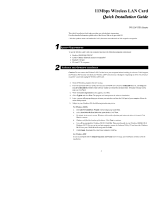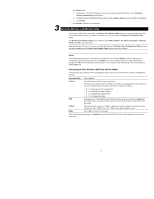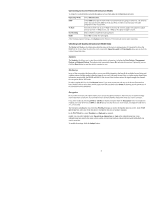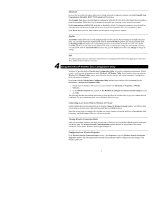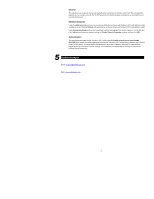Airlink WLL013 Quick installation guide - Page 2
Using the Wireless LAN Monitor Utility - driver
 |
View all Airlink WLL013 manuals
Add to My Manuals
Save this manual to your list of manuals |
Page 2 highlights
3 For Windows XP a. Upon hardware detection, Windows OS will pop up a dialog requesting for driver. Select Install the software automatically and click Next. b. If Windows logo compatibility message appears, click Continue Anyway to proceed with the installation. c. Click Finish. 7. Click Finish to complete the installation. Using the Wireless LAN Monitor Utility After software and hardware installation, the Wireless LAN Monitor Utility should be launched automatically with its icon located on the system tray. Double-clicking the tray icon will pop up the Wireless LAN Monitor Utility screen. The Wireless LAN Monitor Utility comes with these tabs: Status, Statistics, Site Survey, Encryption, Advanced, Profiles and Info as described below. Note: For Windows XP users, if you want to disable the Windows XP Wireless Zero Configuration Utility and have your device managed by the Wireless LAN Monitor Utility, please refer to the section 4. Status The configuration parameters of current profile are displayed. You can click Change to make the setting items configurable, change the settings and then click Submit to save your changes. The following describes the basic settings for Ad-Hoc and Infrastructure mode connection. If you need to set the WEP settings, refer to the description of Encryption tab. Connecting to Other Wireless LAN Cards (Ad-Hoc Mode) To connecting to other Wireless LAN Card equipped computers to form a wireless network, make the configurations as below: Operating Mode Channel SSID Tx Rate Radio Select Ad-Hoc. Select the channel number that you want to use. Note that the available channels are different according to your geographic location. Make sure to select the legal frequency channels allowed in your regulatory domain. „ 1-11 channels for US, Canada (FCC) „ 1-14 channels for Japan (TELEC) „ 1-13 channels for Europe (ETSI) „ 10-13 channels for France Type the Service Set ID (SSID) of the Wireless LAN group. A network name is mandatory for Ad Hoc mode. All wireless clients must use the same SSID in order to communicate with each other. Select the transmit rate to use. If Auto is selected, the wireless adapter will adaptively adjust its data rate from 11 Mbps to 5.5, 2 or 1 Mbps as the signal strength warrants. Select On to enable the radio signal. After finishing required settings, click Submit and the Wireless LAN Card will scan the specified channel to make connection. 2