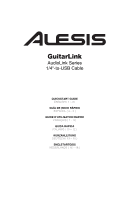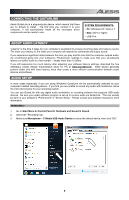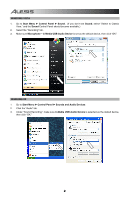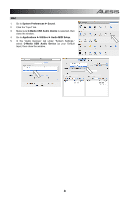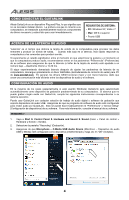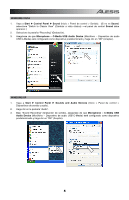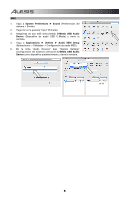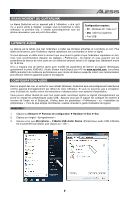Alesis GuitarLink Quick Start Guide - Page 4
WINDOWS VISTA, Start Menu, Control Panel, Sound, Microphone - C-Media USB Audio Device, WINDOWS XP,
 |
View all Alesis GuitarLink manuals
Add to My Manuals
Save this manual to your list of manuals |
Page 4 highlights
WINDOWS VISTA 1. Go to Start Menu f Control Panel f Sound. (If you don't see Sound, select "Switch to Classic View," and the Sound Control Panel should become available.) 2. Select the "Recording" tab. 3. Make sure Microphone - C-Media USB Audio Device is set as the default device, then click "OK." WINDOWS XP 1. Go to Start Menu f Control Panel f Sounds and Audio Devices. 2. Click the "Audio" tab. 3. Under "Sound Recording," make sure C-Media USB Audio Device is selected as the default device, then click "OK." 2
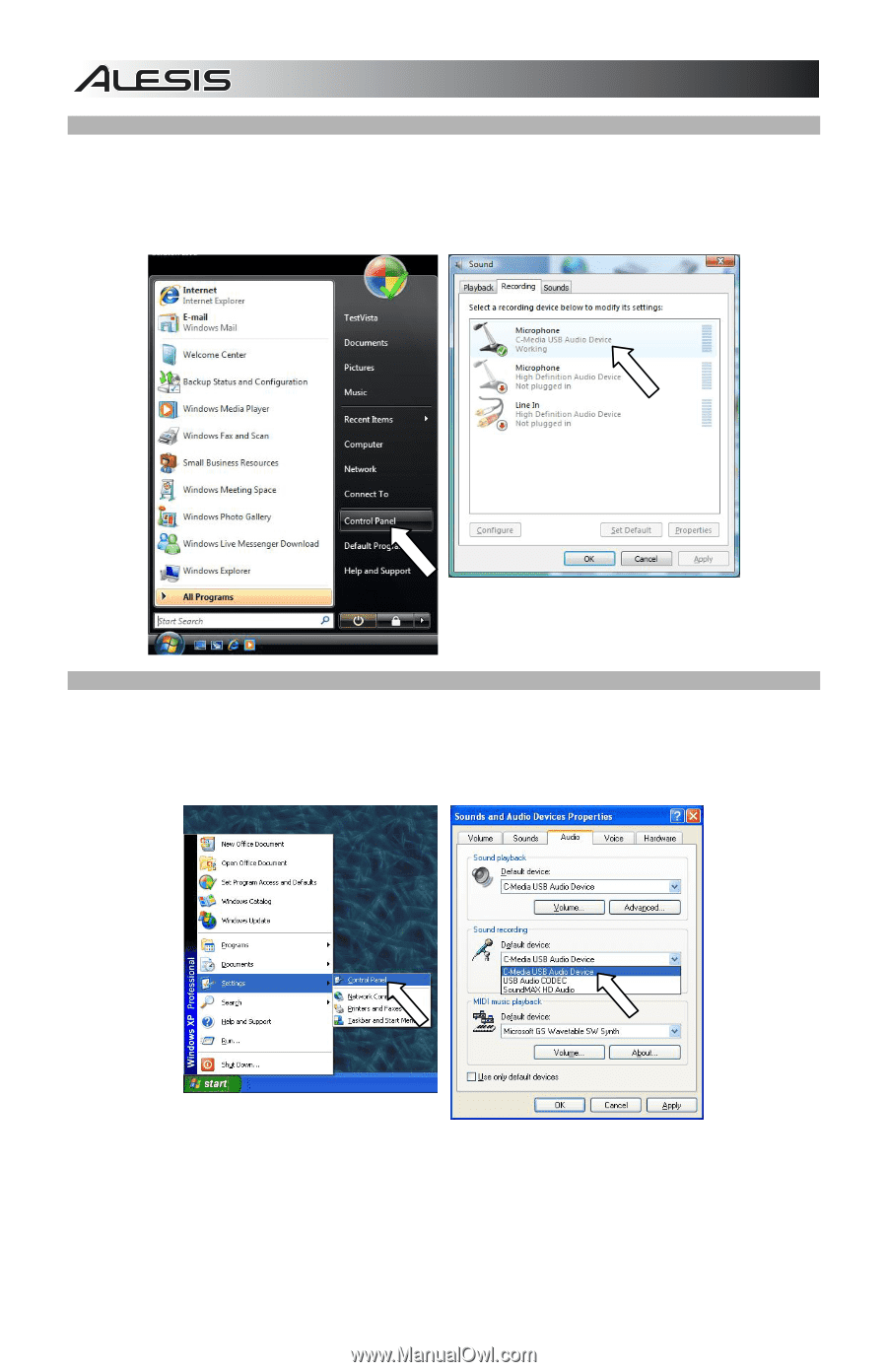
2
WINDOWS VISTA
1.
Go to
Start Menu
f
Control Panel
f
Sound
.
(If you don’t see
Sound
, select “Switch to Classic
View,” and the
Sound
Control Panel should become available.)
2.
Select the “Recording” tab.
3.
Make sure
Microphone – C-Media USB Audio Device
is set as the default device, then click “OK.”
WINDOWS XP
1.
Go to
Start Menu
f
Control Panel
f
Sounds and Audio Devices
.
2.
Click the “Audio” tab.
3.
Under “Sound Recording,” make sure
C-Media USB Audio Device
is selected as the default device,
then click “OK.”