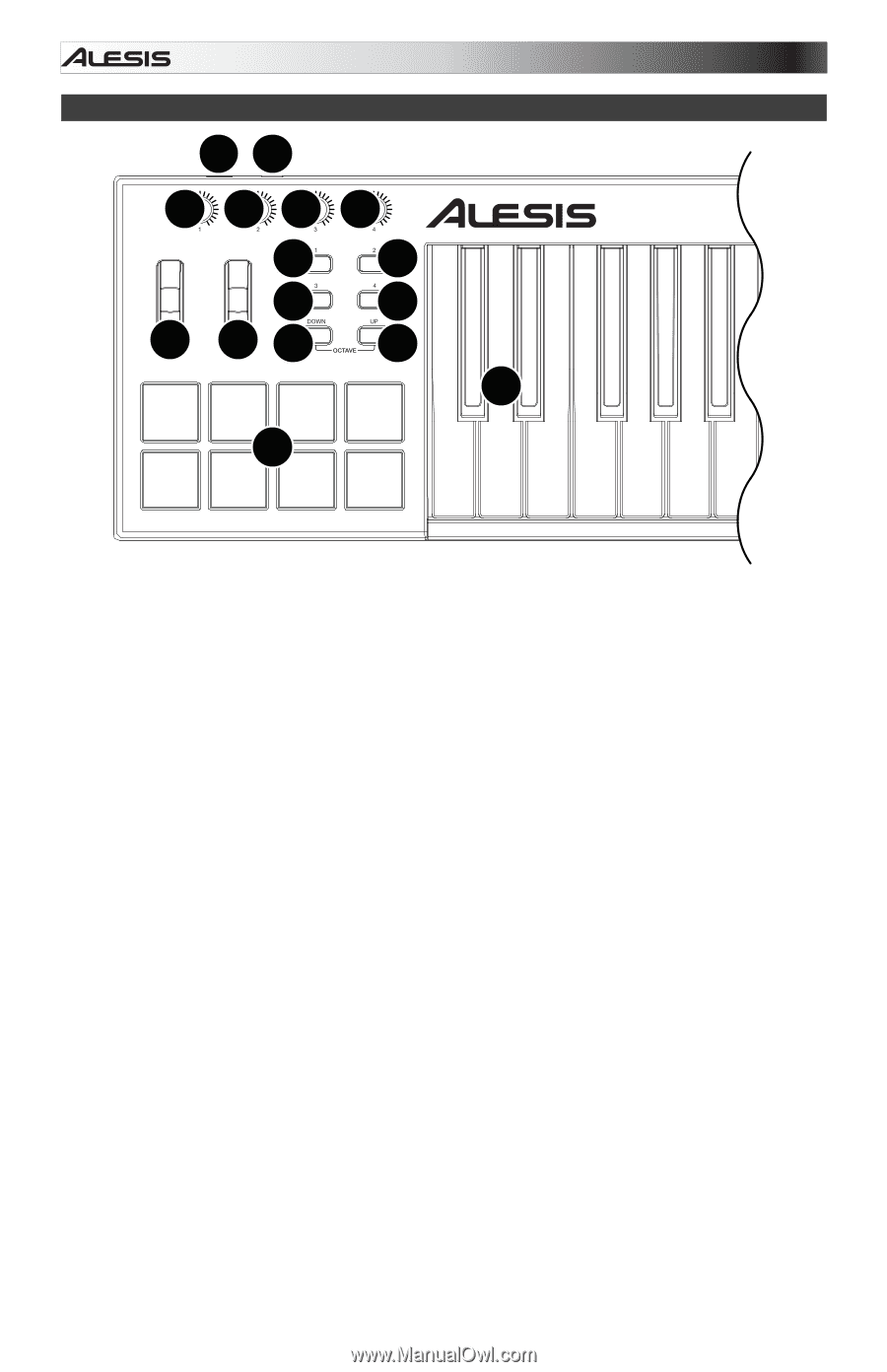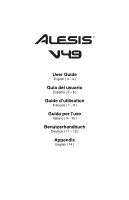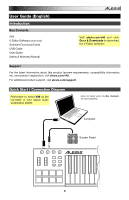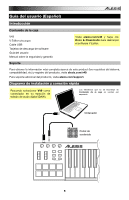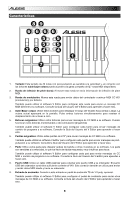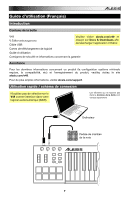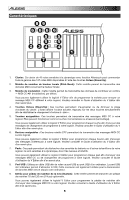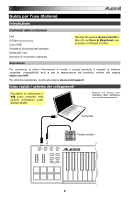Alesis V49 User Manual - Page 4
Features - sensitivity
 |
View all Alesis V49 manuals
Add to My Manuals
Save this manual to your list of manuals |
Page 4 highlights
Features 89 6 66 6 55 55 2 34 4 1 7 1. Keyboard: This 49-note keyboard is velocity-sensitive and, in conjunction with the Octave Down/Up buttons, can access the full range of 127 available MIDI notes. 2. Pitch-Bend Wheel: Moving this wheel sends MIDI Pitch Bend information. 3. Modulation Wheel: Moving this wheel sends continuous controller data-MIDI CC #01 (modulation), by default. You can also use the V Editor software to set this wheel to send a different MIDI CC message to your software. See the V Editor's User Guide to learn how to do this. 4. Octave Down/Up: Use these buttons to shift the keyboard's range up or down. The display will indicate the current octave. Press both buttons simultaneously to reset the octave shift to "zero." 5. Assignable Buttons: Use these buttons to send MIDI CC messages to your software. They can function as momentary or toggle (latching) buttons. You can also use the V Editor software to set each button to send Program Change messages to your software. See the V Editor's User Guide to learn how to do this. 6. Assignable Knobs: Use these 270º knobs to send MIDI CC messages to your software. You can also use the V Editor software to set each knob to send aftertouch messages to your software. See the V Editor's User Guide to learn how to do this. 7. Pads: Use these pads to trigger drum hits or other samples in your software. The pads are velocity-sensitive, which makes them very responsive and intuitive to play. You can also use the V Editor software to set each pad to send MIDI CC messages or Program Change messages to your software. See the V Editor's User Guide to learn how to do this. 8. USB Port: Use a standard USB cable to connect this USB port to your computer. The computer's USB port provides ample power to V49. This connection is also used to send and receive MIDI data to and from your computer. 9. Sustain Input: Connect an optional 1/4" TS sustain pedal to this input. You can also use the V Editor software to set the sustain pedal to send other MIDI CC messages to your software. See the V Editor's User Guide to learn how to do this. 4