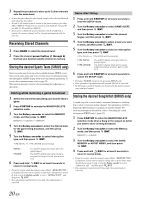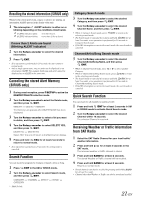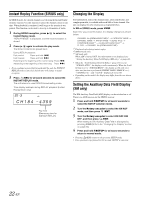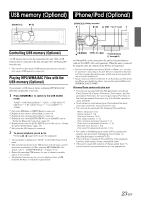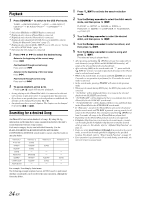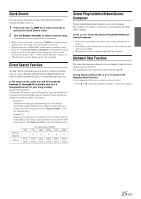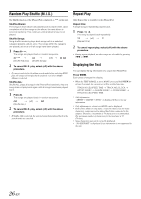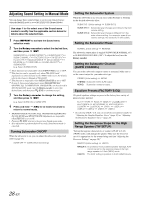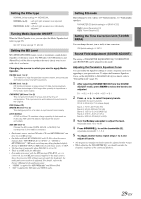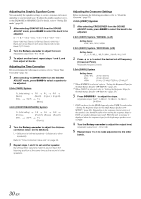Alpine CDA105L Cda-105 Owners Manual - Page 27
Quick Search, Direct Search Function, Select Playlist/Artist/Album/Genre, Composer, Alphabet Skip
 |
View all Alpine CDA105L manuals
Add to My Manuals
Save this manual to your list of manuals |
Page 27 highlights
Quick Search You can search a song from all songs in the iPhone/iPod without selecting an album, artist, etc. 1 Press and hold /ENT for at least 2 seconds to activate the Quick Search mode. 2 Turn the Rotary encoder to select a desired song. The selected song is played back immediately. • While in the search mode, if you press /ESC, or no operation is performed for 10 seconds, the search mode is canceled. • If many songs are in iPhone/iPod, it takes time to search for songs. • If any one of the preset buttons (1 through 6) is pressed in the search mode, a search can be made quickly by skipping to the specified location. For details, refer to "Direct Search Function" on page 25. • This function is inactive during repeat ( ) playback. Direct Search Function The unit's direct search function can be used to search for an album, song, etc., more efficiently. In Playlist/Artist/Album/Song/Podcast/ Genre/Composer/Audiobook mode, you can quickly target any song. In the search mode, press any one of the preset buttons (1 through 6) to quickly skip over a designated percent of your song content. Song search example: If there are 100 songs in your iPhone/iPod, they are divided into 6 groups using percentages (shown below). These groups are assigned to preset buttons 1 through 6. Example 1: Suppose the song you are searching for is located at around the middle (50%) of your library: press button 4 to jump to the 50th song and turn the Rotary encoder to find the desired song. Example 2: Suppose the song you are searching for is located near the end (83%) of your library: press button 6 to jump to the 83rd song and turn the Rotary encoder to find the desired song. Preset buttons Songs All 100 songs (100%) 0% 17% 33% 50% 67% 83% 1 2 3 4 5 6 First 17th 33rd 50th 67th 83rd song song song song song song Select Playlist/Artist/Album/Genre/ Composer Playlist/Artist/Album/Genre/Composer can be easily changed. For example, if you listen to a song from a selected album, the album can be changed. Press or select the desired Playlist/Artist/Album/ Genre/Composer. • If the song search mode was used to select a song, this function is inactive. • If an album is selected during an artist search, other albums by that artist are searchable. • This function is inactive during shuffle (M.I.X.) playback. Alphabet Skip Function The initial skip function is skipped to the next number, symbol or letter such as from A to B, B to C. You can skip in reverse order such as B to A by pressing . During search mode, press or to perform the Alphabet Skip Function. A list is skipped to the next number, symbol or letter. • If the or is pressed and held, the display continuously changes. 25-EN