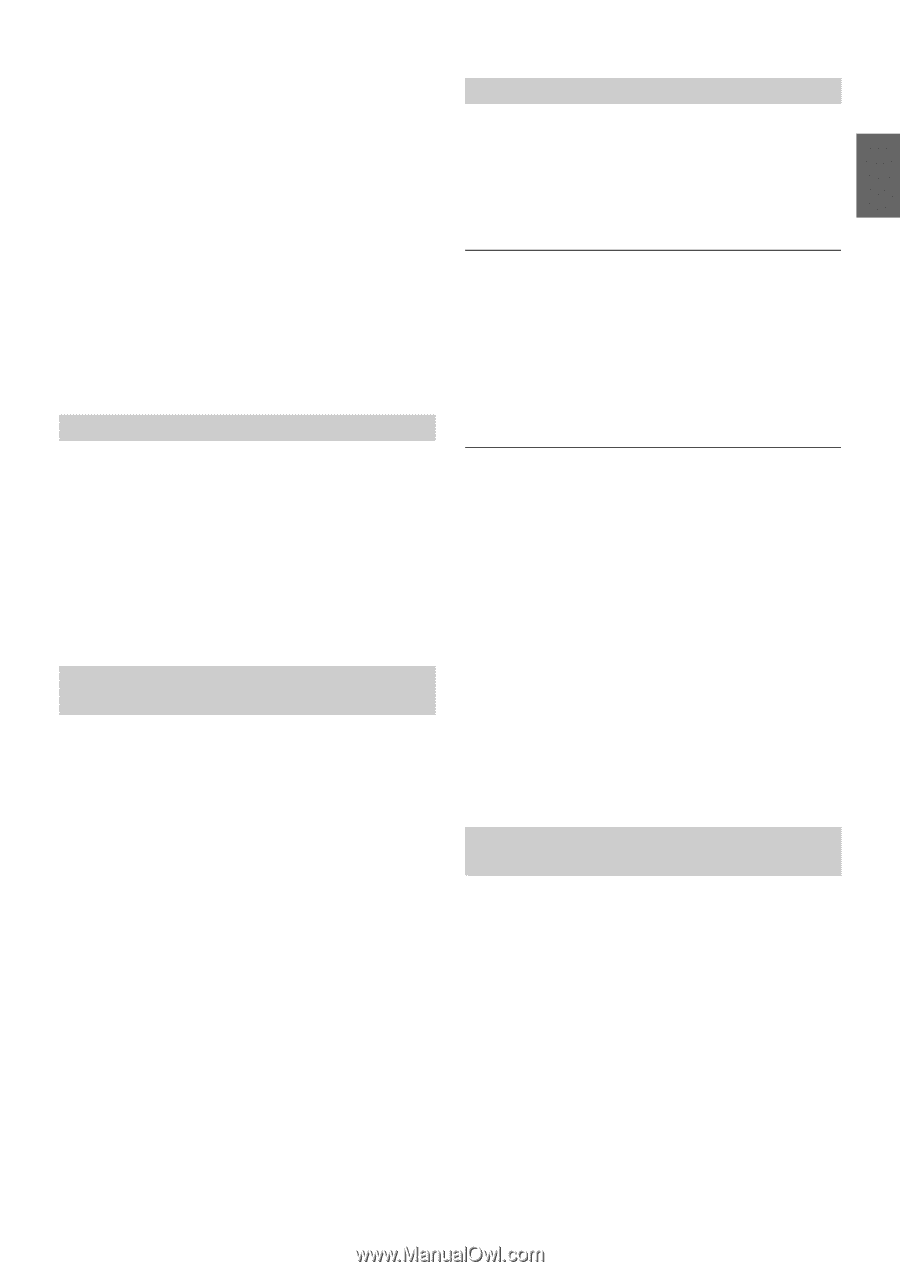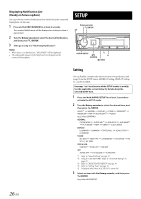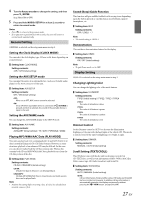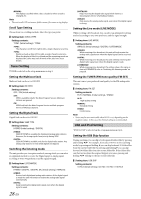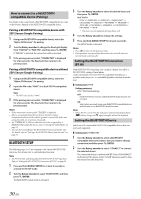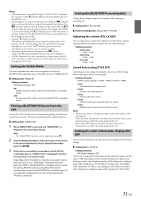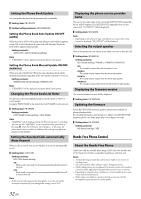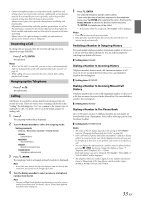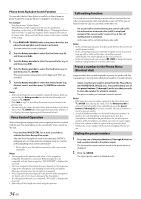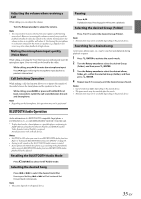Alpine CDE-147BT User Manual - Page 31
Setting the Visible Mode, Pairing a BLUETOOTH Device from the, Setting the BLUETOOTH sound quality, - bluetooth pairing
 |
View all Alpine CDE-147BT manuals
Add to My Manuals
Save this manual to your list of manuals |
Page 31 highlights
Notes • If the connection is successfully changed, "CONNECTED" is displayed for 2 seconds and the indicator lights up, then the display returns to the SETUP screen. • If a Smartphone is connected to this unit successfully, the C indicator lights up to show the battery charge of the connected Smartphone. The X indicator lights up when the battery charge is about 50%, the Z indicator lights up when the battery charge is not enough, and it blinks as a low level warning. The Z indicator goes out when the battery is drained. At this time, the BLUETOOTH function is unavailable due to the Smartphone powered off. • Indicator i (Signal Strength): The indicator will display the current signal strength of your service provider. The I indicator blinks when the signal of the connected Smartphone is very weak. The I indicator goes out when the Smartphone is not in service area or receives no signal. • Depending on the connected Smartphone, the C (battery charge),and i (signal strength) indicators may not be displayed. • If all the 3 positions have been registered, you cannot register the 4th device. To register another device, you need to delete one of the devices from position 1 to 3 first. Setting the Visible Mode You can set whether this unit can be recognized or not from a BLUETOOTH compatible device. Normally set this to VISIBLE M ON. Setting item: VISIBLE M Setting contents: ON (Initial setting) / OFF ON: Enable recognition of this unit from the BLUETOOTH compatible device. OFF: Disable recognition of this unit from the BLUETOOTH compatible device. Pairing a BLUETOOTH Device from the unit If your BLUETOOTH device is not immediately pairing, the head unit can perform a search. The search can find paired or unpaired devices. Setting item: SEARCH DEV 1 When SEARCH DEV is selected and "SEARCHING" is displayed, the search gets started. Note • The "SEARCHING" operation can be stopped by pressing t. 2 Turn the Rotary encoder to select the name of the device to be connected from the Device Search list and then press ENTER. 3 If this unit is successfully connected to a BLUETOOTH compatible device, "CONNECTED" is displayed, and then the unit returns to normal mode. Depending on the Smartphone, it may be necessary to input a passcode. In this case, "CODE 0000" is displayed. Input the passcode "0000" in the BLUETOOTH compatible device to make the pairing. After the pairing is completed, the unit will automatically connect to the BLUETOOTH compatible device. If you input the wrong passcode or the communication fails, "FAILED" is displayed. Setting the BLUETOOTH sound quality Change these settings to improve the quality of the outgoing or incoming call. Setting item: CALL SOUND Further setting items: VOL LV ADJ / TYPE SET Adjusting the volume (VOL LV ADJ) You can emphasize or weaken the volume level of the Phone call, the ring tone and the microphone input to fit your own preferences. Setting contents: PHONE TALK: −5 dB ~ +5 dB RING TONE: −5 dB ~ +5 dB MIC GAIN: −5 dB ~ +5 dB Sound Auto setting (TYPE SET) Depending on your calling environment, choose one of the settings below which gives the best sound quality. Setting contents: TYPE1 (Initial setting) / TYPE2 / TYPE3 / TYPE4 / TYPE5 TYPE1: Standard Mode (recommended) TYPE2: Enhances the noise reduction TYPE3: Enhances the echo-cancel TYPE4: Enhances both noise reduction and echo-cancel TYPE5: Weakens both noise reduction and echo-cancel Note • The functions below are designed to improve the sound quality of the outgoing call. Noise reduction: This function can reduce the road noise, but excessive enhancement may affect the sound quality of the call. Echo-cancel: This function can reduce the echo, but excessive enhancement may affect the sound quality of the call. Setting the caller information display ON/ OFF You can choose whether to use this function according to the following setting. Setting item: CALLER ID Setting contents: ON (Initial setting) / OFF If you want to keep the ID information of the caller from others, set this item to OFF. Depending on the stored ID information, while you are dialing a number, only telephone number will be displayed or telephone name will be displayed as "ID UNSENT"; During a call, "NO NAME" will be displayed; Or while a call is dialing in, only telephone number will be displayed or telephone name will be displayed as "NO NAME". 31-EN