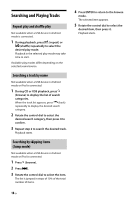Alpine CDE-170 Owners Manual - Page 16
Playing a Disc CDE-175BT/ CDE, 172BT/ CDE-170 only, Playing a USB Device
 |
View all Alpine CDE-170 manuals
Add to My Manuals
Save this manual to your list of manuals |
Page 16 highlights
To set a parental control The parental control feature allows you to limit access to SiriusXM channels with mature content. When enabled, the parental control feature requires you to enter a passcode to tune to the locked channels. Information on setting up the passcode and locking channels can be found below. 1 Press and hold /SETUP for at least 2 seconds and rotate the control dial. 2 Select [GENERAL] [SXM PARENTAL] [LOCK SELECT] [LOCK ON]. 3 Enter the passcode by rotating the control dial on the unit. To move the entry position, press / on the unit. The initial passcode is [0000]. 4 After entering the passcode, press ENTER. To unlock the channels, select [LOCK OFF]. To change the passcode 1 Press and hold /SETUP for at least 2 seconds and rotate the control dial. 2 Select [GENERAL] [SXM PARENTAL] [CODE EDIT]. 3 Enter the current passcode on the current passcode input display, then press ENTER. The initial passcode is [0000]. 4 Enter your new 4-digit passcode on the new passcode input display, then press ENTER. To change display items Press VIEW to change as follows: Channel Number (Default) Channel Name Artist Name Song Title Content Info Category Name Clock 16-EN Playback Playing a Disc (CDE-175BT/ CDE172BT/ CDE-170 only) 1 Insert the disc (label side up). Playback starts automatically. Playing a USB Device In these Operating Instructions, "iPod" is used as a general reference for the iPod functions on an iPod and iPhone, unless otherwise specified by the text or illustrations. (iPod/iPhone operation is available on CDE-175BT/ CDE-172BT/ UTE-73BT only.) For details on the compatibility of your iPod, see "About iPod (CDE-175BT/ CDE-172BT/ UTE-73BT only)" (page 28). AOA (Android Open Accessory) 2.0, MSC (Mass Storage Class) and MTP (Media Transfer Protocol) type USB devices* compliant with the USB standard can be used. Depending on the USB device, the Android mode or MSC/MTP mode can be selected on the unit. Some digital media players or Android smartphones may require setting to MTP mode. * e.g., a USB flash drive, digital media player, Android smartphone Notes • For details on the compatibility of your USB device, consult your nearest Alpine dealer. • Smartphones with Android OS 4.1 or higher installed support Android Open Accessory 2.0 (AOA 2.0). However, some smartphones may not fully support AOA 2.0 even if Android OS 4.1 or higher is installed. For details on the compatibility of your Android smartphone, consult your nearest Alpine dealer.