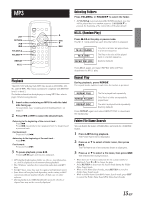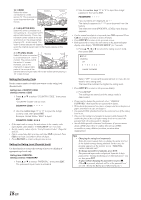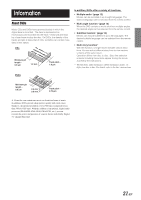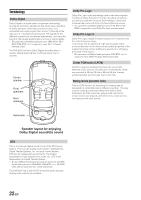Alpine DVE-5207 Owners Manual - Page 18
DVD Setup
 |
View all Alpine DVE-5207 manuals
Add to My Manuals
Save this manual to your list of manuals |
Page 18 highlights
DVD Setup SETUP RETURN L CLR ; 8 : ENT. 9 number keys (0 to 9) DVD Setup Operation The following steps 1 to 4 are common operations to each setting item of DVD settings. Refer to each section for details. 1 Press SETUP before inserting a disc, or when in stop mode. The setup menu appears on the monitor. SETUP LANGUAGES TV SCREEN 16:9 ( W I DE ) COUNTRY CODE US-8583 PARENTAL OFF DIGITAL OUT CUSTOM SETUP 2 Press 8 or 9 to select the desired setting item, then press ENT. Further items will be displayed. Setting items: LANGUAGES / TV SCREEN / COUNTRY CODE / PARENTAL / DIGITAL OUT / CUSTOM SETUP*1 *1 Refer to "Custom Setup" on page 20. 3 Press 8 or 9 to change the setting item, then press ENT. 4 Press SETUP. The settings are stored and the setup mode is deactivated. • When settings are changed, old settings are overwritten. Make a note of the current settings before making changes. If the vehicle's battery is disconnected, the settings will be cleared and will return to the factory settings. Setting the language The audio language, subtitle language and menu language can be set according to your preferences. Once set, this becomes the default language. This function is convenient when you always want to listen in English. (Not all discs allow changing the default language. If not, the factory default language applies.) Setting item: Language Further setting items: AUDIO / SUBTITLE / MENU AUDIO: Set the audio track language. SUBTITLE: Set the language of the subtitles displayed on the screen. MENU: Set the language used for the menus (title menu, etc.). SETUP LANGUAGES AUD I O SUBT I TLE MENU AUTO AUTO AUTO Setting contents: AUTO ∗1 / ENGLISH / JAPANESE / GERMAN / SPANISH / FRENCH / ITALIAN / PORTUGUESE / RUSSIAN / CHINESE / OTHERS ∗2 Press 8, 9, ; or : to select the desired language, then press ENT. ∗1 AUTO: The disc is played with the audio language or subtitle language set as the priority language for the disc. ∗2 OTHERS: Set this to play the disc with a language other than one of the languages displayed. Press ENT. then use the number keys "0" to "9" to input the 4-digit language code. Then press ENT. again. For the language codes, refer to "List of Language Codes" (page 23). • If you change the language setting when the disc is inside, the setting is decided with one of the following operations. -Disc eject -Turn OFF the main unit • To temporarily change the language of the current disc, either do so from the DVD menu or using the operation described in the section "Switching the audio tracks" (page 12). • If the disc does not include the selected language, the disc's default language is set. • Languages set upon shipment from the factory: Audio language : AUTO Subtitle language : AUTO Menu language : AUTO • Press RETURN to return to the previous display. Setting the TV Screen Use the procedure described below to set the output screen according to the type of TV monitor being used. Setting item: TV SCREEN Setting contents: 16:9 (WIDE) / 4:3 (LB) / 4:3 (PS) • For some discs, the picture may not be set to the selected screen size. (For details, refer to the explanation on the disc's jacket.) • Press RETURN to return to the previous screen. Continued 17-EN