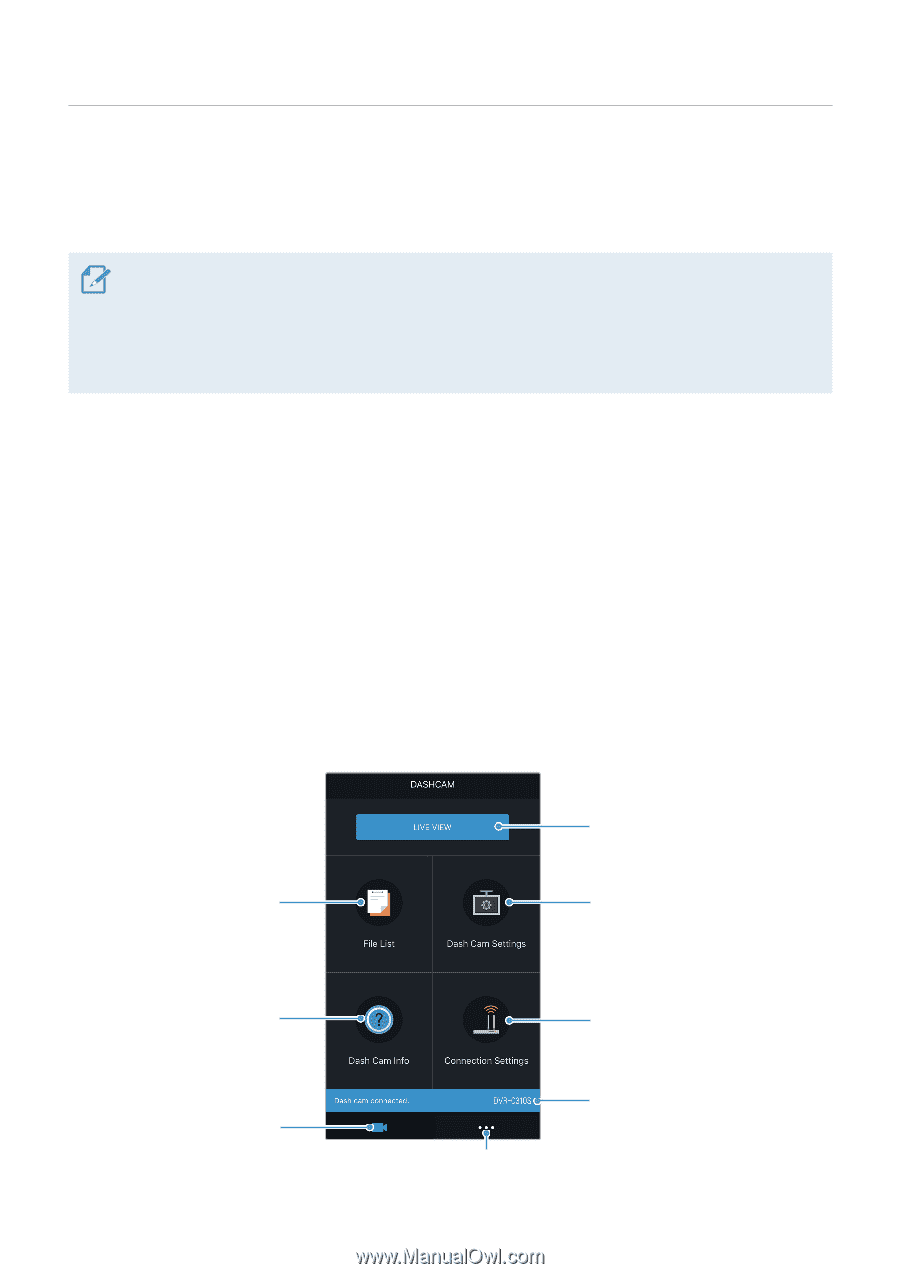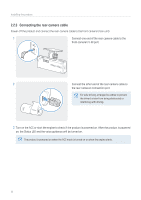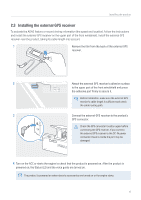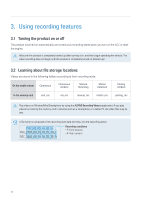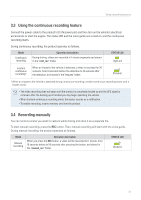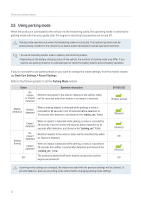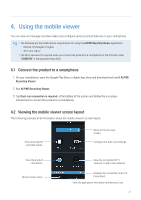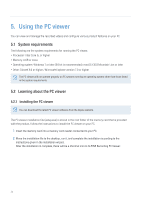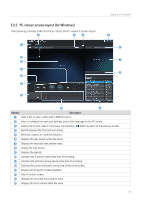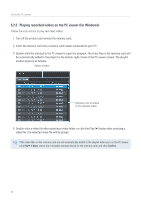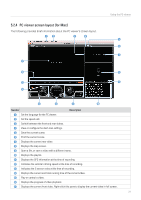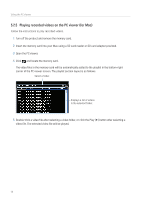Alpine DVR-C310R Owners Manual - Page 23
Using the mobile viewer
 |
View all Alpine DVR-C310R manuals
Add to My Manuals
Save this manual to your list of manuals |
Page 23 highlights
4. Using the mobile viewer You can view and manage recorded videos and configure various product features on your smartphone. • The following are the mobile phone requirements for using the ALPINE Recording Viewer application: - Android 7.0 (Nougat) or higher - iOS 11.4 or higher • The Wi-Fi password is required when you connect the product to a smartphone for the first time. Enter "123456789" in the password input field. 4.1 Connect the product to a smartphone 1 On your smartphone, open the Google Play Store or Apple App store and download and install ALPINE Recording Viewer. 2 Run ALPINE Recording Viewer. 3 Tap Dash cam connection is required. at the bottom of the screen and follow the on-screen instructions to connect the product to a smartphone. 4.2 Viewing the mobile viewer screen layout The following provides brief information about the mobile viewer's screen layout. View and play the recorded videos. Move to the live view screen. Configure the dash cam settings. View the product information. Move to main menu. View the connected Wi-Fi network or add a new network. Displays the connection status of the product. View the application information and terms of use. 23