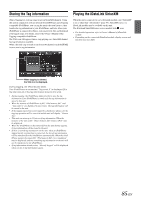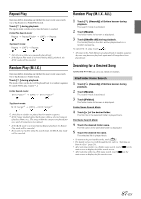Alpine INE-W957HD Owner's Manual (english) - Page 82
Checking the SiriusXM Radio ID Number, Storing Channel Presets, Tuning Channels using Presets
 |
View all Alpine INE-W957HD manuals
Add to My Manuals
Save this manual to your list of manuals |
Page 82 highlights
Channel No. Channel Name Artist Name Song Title Content Info Category Name Tuning Channels using Presets 1 Touch [Band] of Bottom banner repeatedly until the desired band is displayed. 2 Touch any one of the preset buttons that has a station stored to it. The preset station is received. Checking the SiriusXM Radio ID Number To subscribe to the SiriusXM Satellite Radio service, it is necessary to locate and identify the Radio ID of your SiriusXM Tuner. The Radio ID contains 8 characters and can be found on the bottom of your SiriusXM Tuner or can be displayed on when selecting Channel 0 by following the steps below: 1 While receiving SiriusXM Radio, touch [ < ] or [ > ] to select channel "0". The unit displays the ID number. 2 To cancel the ID number display, change the channel other than "0". • The SiriusXM Radio ID does not contain the letters I, O, S, or F. Tune Start Function Use Tune Start to play music content from its beginning on programmed preset stations. The user can, therefore, enjoy the full track (i.e. song) rather than hearing what's left from its current live playback position. Storing Channel Presets You can store 18 of your favorite SiriusXM channels for easy recall with Preset buttons. 1 Touch [Band] to select the desired band you want to store the preset in. There are 3 Satellite Radio Preset bands. Each touch of [Band] changes the band: SiriusXM-1 SiriusXM-2 SiriusXM-3 SiriusXM-1 2 Touch and hold any one of the preset buttons for at least 2 seconds. The selected channel is stored. 3 Repeat the procedure to store up to 5 other channels onto the same band. To use this procedure for other bands, simply select the desired band and repeat the procedure. A total of 18 channels can be stored in the preset memory (6 channels for each band; SiriusXM-1, SiriusXM-2 and SiriusXM-3.) • If you store a new channel into a preset which already has a channel assigned, the current channel will be cleared and replaced with the new one. Touch and hold [Tune Start] for at least 2 seconds to activate or deactivate the Tune Start function. • During Tune Start play mode, touching [Tune Start] will return to live satellite radio. • This function is available only when SiriusXM Tuner-SXV200 is connected. • Preset stations that play other than music-type content will start playing the channel from the current live play point when selected. Tune Scan Function While listening to SiriusXM Satellite Radio, you can scan through all the songs you missed from your current band of preset channels. Touch [Tune Scan]. The [Tune Scan] highlighted during TUNE SCAN mode. Touch [Tune Scan] during scan playback, tune scan mode will be canceled and the selected track will be played back normally. Touch and hold [Tune Scan] for at least 2 seconds during scan playback to cancel Tune Scan mode. The tuner returns to the channel before Tune Scan was initiated. Notes • This function is available when SiriusXM Tuner-SXV200 is connected. • If no operation is performed during the scanning process, when scanning finishes, the next mode depends on the SiriusXM Tuner. • During Tune Scan mode, the artist and song name will be displayed. • The SiriusXM Tune scans through the songs from the preset music channels on the current band only, scanning from oldest to newest. 82-EN