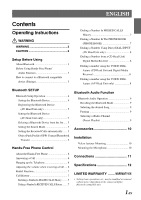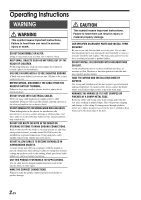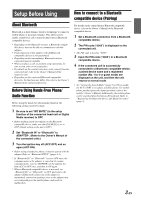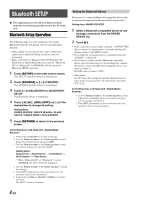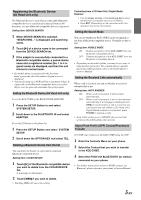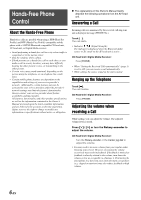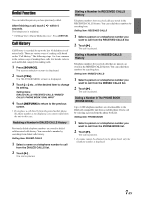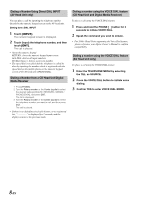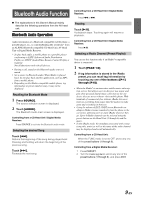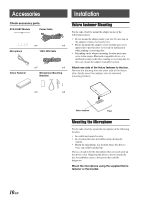Alpine KCE-350BT Owners Manual - Page 7
Setting the Bluetooth Device AV Head Unit only, Object Push Profile OPP Contact/Phonebook, Transfer
 |
View all Alpine KCE-350BT manuals
Add to My Manuals
Save this manual to your list of manuals |
Page 7 highlights
Registering the Bluetooth Device (AV Head Unit only) The Bluetooth device is used when a connectable Bluetooth compatible device is searched and connected from an AV head unit, or a new Bluetooth compatible device is registered. Setting item: DEVICE SEARCH 1 When DEVICE SEARCH is selected, "SEARCHING..." is displayed, and searching starts. 2 Touch [:] of a device name to be connected from the DEVICE SEARCH list. 3 If the adapter is successfully connected to a Bluetooth compatible device, a paired device name and a registered number (No. 1 to 4 or guest mode) are displayed, and then the unit returns to normal mode. • If a mobile phone is registered for the first time: Input a passcode when the numeric keypad screen is displayed. • A passcode input on a AV Head Unit is maximum 4-digit. If a passcode on the Bluetooth compatible device exceeds 4 digits, reset the passcode and make this setting again. Setting the Bluetooth Device (AV Head Unit only) To set the KCE-350BT as the BLUETOOTH ADAPTER 1 Press the SETUP Button to and select SYSTEM SETUP. 2 Scroll down to the BLUETOOTH IN and select ADAPTER. To set the [*] button as the phone key 1 Press the SETUP Button and select SYSTEM SETUP. 2 Scroll down the OPTION KEY and select TEL. Deleting a Bluetooth Device from the list You can delete the history of a previously connected Bluetooth compatible device. Setting item: CLEAR DEVICE 1 Touch [:] of the Bluetooth compatible device you want to delete from the CLEAR DEVICE list. A message is displayed. 2 Touch [YES] if you want to delete. • Touching [NO] will cancel the setting. Controlling from a CD Head Unit / Digital Media Receiver: 1 Turn the Rotary encoder or the Center jog dial to select the Bluetooth compatible device to be deleted. 2 Press ENT. (Depending on the connected units, this operation may not be necessary.) Setting the Search Mode You can set whether the KCE-350BT can be recognized or not from a Bluetooth compatible device. Normally set this to ON. Setting item: VISIBLE MODE ON: OFF: Enable recognition of the KCE-350BT from the Bluetooth compatible device. Disable recognition of the KCE-350BT from the Bluetooth compatible device. • Depending on the mobile phone, you may be necessary to input passkey (passcode). For a mobile phone's passkey (passcode) input operation, refer to the mobile phone's Owner's Manual. Setting the Received Calls automatically When a call is received, you can set whether to receive it automatically or not. Setting item: AUTO ANSWER ON: OFF: When a call is received, it will be taken automatically. When a call is received, it will not be received automatically. If a message is displayed and [YES] is touched when a call is received, you can receive the call. (When a CD Head Unit / Digital Media receiver is connected, press PHONE to receive a call.) • Even if this setting is set to ON/OFF, the received call setting on the mobile phone takes priority. Object Push Profile (OPP) Contact/Phonebook Transfer To PUSH your Contacts to the KCE-350BT using the OPP 1 Enter the Contacts Menu on your phone. 2 Select the Contact that you wish to transfer to the KCE-350BT. 3 Select the PUSH VIA BLUETOOTH (or similar) command on your phone. • For further instructions on how to PUSH contacts via Bluetooth, please reference your phone's Owners Manual. 5-EN