Apple D4985Z/A User Guide - Page 50
Customize spaces, After you turn on Spaces
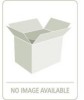 |
View all Apple D4985Z/A manuals
Add to My Manuals
Save this manual to your list of manuals |
Page 50 highlights
Customize spaces After you turn on Spaces, you can add other spaces. You can also assign applications to each space so that the application's windows always open in the same space. Click the Add (+) button to assign applications to spaces. Add rows and columns to create the spaces you need. To assign an application, choose a space here or use the shortcut menu in the Dock. Choose keyboard shortcuts that work best for you. Spaces 49

49
Spaces
Customize spaces
After you turn on Spaces, you can add other spaces. You can also assign applications to
each space so that the application’s windows always open in the same space.
Add rows and columns to
create the spaces you need.
To assign an application,
choose a space here or use
the shortcut menu in the Dock.
Choose keyboard shortcuts
that work best for you.
Click the Add (+)
button to assign
applications to spaces.














